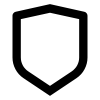
Risk Management Notion Templates
Check out these Notion Templates
Frequently asked questions (FAQ)

 How can I import and export data to Notion?
How can I import and export data to Notion?You can move your data in and out of Notion in formats like PDF, HTML, Markdown, and CSV:
To import, click the Import button on the left sidebar and choose the format of the file you're importing.
To export, go to the ••• menu at the top right of a page, choose Export, and select the format for the export. You can export your whole workspace or just specific pages.
 How can I collaborate with others on Notion?
How can I collaborate with others on Notion?To share a page with someone:
1. Open the page you want to share.
2. Click on the: "Share" button on the top right corner.
3. Choose: "Add People" from the dropdown menu.
4. Enter the email address of the person you want to share the page with.
5. Decide what they can do on the page: View, comment, or edit.
6. Click on the button that says: "Invite" to send an invitation.
 How can I use Notion formulas and databases?
How can I use Notion formulas and databases?Notion's formulas and databases let you customize how you manage data.
You can use formulas to do things like add numbers, merge text, or calculate dates.
Databases help you store and organize stuff like tasks and notes.
You can view your databases as tables, calendars, or boards, and even link databases together to sync data across different projects.
 How do i share a Notion Page?
How do i share a Notion Page?To share a Notion page, follow these simple steps:
Find the page you want to share from your sidebar.
Click the "Share" button at the top right corner of the page.
Select "Add People" from the dropdown menu.
Enter the email address of the person you want to share with.
Choose what they can do on the page. Like view, comment, or edit.
Hit "Invite" to send them an invite.
 How do i use a Notion Template?
How do i use a Notion Template?Choose a template you like, click on the button that says: "Get it now", from there you will go to the payment screen.
When you have the template, click on the "Duplicate" button in the top-right corner.
Then you get the question where you want to save it.
If you're not already logged in, you'll need to log in or create an account to get started.
 How to download Notion on Mac
How to download Notion on MacJust visit the Notion website, download the Mac version, and drag the icon into your Applications folder to install it.
 How to customize Notion
How to customize NotionYou can customize Notion by changing the workspace settings, adding or modifying templates, integrating third-party apps, and using different content blocks to build your pages.
To make your workspace more beautiful you can also check out some Notion covers here!
 How to make columns in Notion
How to make columns in NotionTo create columns, type “/col” and the number of columns you want, like “/col2” for two columns. Or, you can drag one block next to another until you see a blue line that shows you’re making a new column.
 How to make a Notion template
How to make a Notion templateTo make a Notion template, create a new page, set it up how you like, then click on the 'Share' button in the upper right corner and select 'Publish'. You can then reuse this layout for future pages.
 How to get started with Notion
How to get started with NotionTo get started in Notion, just make a new page, choose a template or set up your own design with blocks. Add whatever you need like text, tasks, or databases to keep everything organized.
 How to make Notion dark mode
How to make Notion dark modeFor dark mode in Notion, head to 'Settings & Members', then 'Appearance', and select 'Dark Mode'. You can switch it back and forth with light mode whenever you like. Also, you can quickly toggle dark mode on or off anytime using the shortcut: Cmd/Ctrl + Shift + L.
 How to use Notion AI
How to use Notion AIPress: "Space", and just type what you need help with.
 How to add Google Calendar to Notion
How to add Google Calendar to NotionTo add Google Calendar to Notion, you'll need to use an integration tool like Zapier or embed a public Google Calendar link into a Notion page using the 'Embed' block.
 How to undo in Notion
How to undo in NotionTo undo something in Notion, on Windows just press Ctrl + Z. Now, if you're on Mac it's: Cmd + Z. There’s also an 'Undo' button in the page history if you need it.
 What font does Notion use?
What font does Notion use?Notion primarily uses its own custom font called "Inter" for UI elements and offers a selection of Default, Serif (like Times New Roman), and Mono (similar to Courier) for user-generated content.
 How to change fonts in Notion
How to change fonts in NotionTo adjust the font style in Notion, navigate to 'Settings & Members' via the left sidebar, click on 'Appearance,' and there you'll have the option to choose among Default, Serif, and Mono fonts for your workspace.

Notion & Risk Management
Risk Management is about identifying potential roadblocks and uncertainties that could throw a wrench in your plans, whether you're running a business, managing personal projects, or just navigating daily life.
Notion Templates for Risk Management come into play as your lookout, helping you foresee possible issues, assess their impact, and plan strategies to either avoid them or minimize their effects.
It's a proactive approach to problem-solving, ensuring you're not caught off guard by challenges that could have been anticipated.
By having a plan in place, you can move forward with greater confidence, knowing you're prepared to tackle obstacles head-on.
What Makes Risk Management Templates Handy
Hazard Identification: They assist in pinpointing potential risks in your projects or plans, making it easier to address them before they become real issues.
Impact Analysis: These templates help evaluate the possible effects of each risk, prioritizing them based on their likelihood and potential damage.
Mitigation Strategies: By outlining ways to reduce or eliminate risks, these templates ensure you have actionable plans ready to implement.
Monitoring Progress: They provide a structured way to keep an eye on identified risks and the effectiveness of your mitigation efforts over time.
Adaptability: Given that risks can evolve, these templates are designed to be updated as new information comes to light or situations change.
The Benefits of Risk Management
Regular Reviews: Consistently revisit your risk management plan to update it with new insights or adjust strategies based on what's working and what isn't.
Broad Perspective: Consider risks from all angles, including financial, operational, strategic, and compliance-related issues, to ensure a comprehensive approach.
Involve Your Team: If applicable, engage team members in the risk identification and planning process. Different perspectives can uncover risks you might not have considered.
Prepare for Multiple Outcomes: Develop contingency plans for various scenarios to ensure you're prepared for different ways risks might unfold.
Selecting the Right Risk Management Template
With a variety of Risk Management Notion Templates available, you can find one that suits your specific approach to anticipating and handling risks.
Whether you're focused on minimizing potential setbacks in a complex project, safeguarding your business against market fluctuations, or ensuring personal endeavors go smoothly, the right template can serve as a critical tool in your planning arsenal.
Implementing a Risk Management Notion Template into your strategy planning is a step towards more secure and confident decision-making.
It’s about turning uncertainty into a manageable component of your plans, ensuring you can pursue your goals with an informed and prepared mindset, ready to tackle any challenges that come your way.
























