
Best Notion Integrations, Plugins & Add Ons 2024 (Free & Paid)
April 17, 2024
Introduction
Hey there! So, you're probably here because you've heard about Notion, right? It's this super cool app that helps you keep track of pretty much everything – your work tasks, personal projects, you name it. Notion is like that one friend who remembers everything and keeps you organized.
But, here's the thing – Notion gets even better when you start adding some extra tools to it.
These are called integrations, plugins, and add-ons. They're like upgrades for your car but for your Notion workspace. They can help you do stuff like sync your calendars, manage tasks better, or even turn your notes into something more fun and visual.
Now, we're in 2024, and there's a whole bunch of these tools out there. Some are free (yay!), and some you have to pay for (but they can be totally worth it).
We're going to walk through some of the best ones available this year.
Whether you're a student, a freelancer, or just someone trying to get more organized, there's probably something cool here for you.
Criteria for Selection
When picking out the top Notion tools for 2024, we looked at a bunch of important stuff to make sure you get the most useful and straightforward tools for your workspace.
Here's what we focused on:
Functionality and Usability: The main thing is how well the tool fits with Notion and makes it better to use. It should be easy to get the hang of, so you don't need to be a tech whiz to start using it.
User Reviews and Feedback: What people say about using the tool really matters. We looked for tools that lots of people like and have good things to say about, with few problems reported.
Cost-Effectiveness: For tools that cost money, we checked if they're worth the price based on what they do. For free tools, we looked at how much they add to your Notion experience without costing a dime.
Innovation and Uniqueness: We're interested in tools that bring something new to the table or significantly make existing tasks easier. If a tool solves specific problems in a new way, that's a big plus.
Compatibility and Support: It's important that the tool works well on different devices and with various systems. Also, good customer support and regular updates matter a lot.
Security and Privacy: Since you might be dealing with personal or sensitive info in Notion, we made sure the tools we recommend are safe to use and respect your privacy.
We used these points to help you sift through all the options out there, so you can pick the ones that fit your needs best and make working in Notion smoother and simpler.
Best Free Notion Integrations

1. Google Calendar Sync
What it does: Syncs your Google Calendar with Notion pages, allowing you to view and update events within Notion.
Why it's great: Keeps your schedule and tasks aligned in one place, making planning easier.
Best for: Anyone who uses Google Calendar and wants to integrate their calendar events into Notion.
Check out: Google Calendar Sync here!
2. Notion Web Clipper
What it does: Saves web pages and articles to your Notion workspace with a single click.
Why it's great: Ideal for collecting research, reading materials, or any web content you want to save for later.
Best for: Researchers, students, or anyone looking to save and organize web information.
Check out: Notion Web Clipper here!
3. Trello Integration
What it does: Integrates your Trello boards into Notion, allowing you to view and manage Trello cards from within Notion.
Why it's great: Links project management with note-taking and planning in Notion.
Best for: Teams and individuals using Trello for task management who also want to connect with their Notion workspace.
Check out: Trello Integration here!
These free integrations are a great way to enhance your Notion experience without additional costs. They help streamline workflows, organize information, and ensure your most important tools and information are connected and accessible.
Best Paid Notion Integrations

1. Notion AI
What it does: Adds AI capabilities to Notion for summarizing content, generating ideas, and automating tasks.
Why it's good: Saves time by handling routine tasks and quickly generating content.
Best for: Anyone looking to make their Notion workspace smarter.
Cost: Varies; typically comes with a free trial.
Check out: Notion AI here!
2. Typeform Integration
What it does: Embeds Typeform forms directly into Notion pages.
Why it's good: Streamlines the process of collecting and organizing form responses.
Best for: Gathering feedback, conducting surveys, or collecting data.
Cost: Requires a Typeform premium plan for full integration features.
Check out: Typeform Integration here!
3. Automate.io Integration
What it does: Connects Notion with other apps to automate workflows.
Why it's good: Reduces time spent on repetitive tasks across different platforms.
Best for: Anyone wanting to connect Notion with other services like Slack, Gmail, or Trello.
Cost: Offers a range of plans, with advanced features on paid plans.
Check out: Automate.io Integration here!
Emerging Notion Plugins and Add-Ons
As Notion continues to grow, so does the ecosystem around it.
Here are some upcoming plugins and add-ons to keep an eye on in 2024:
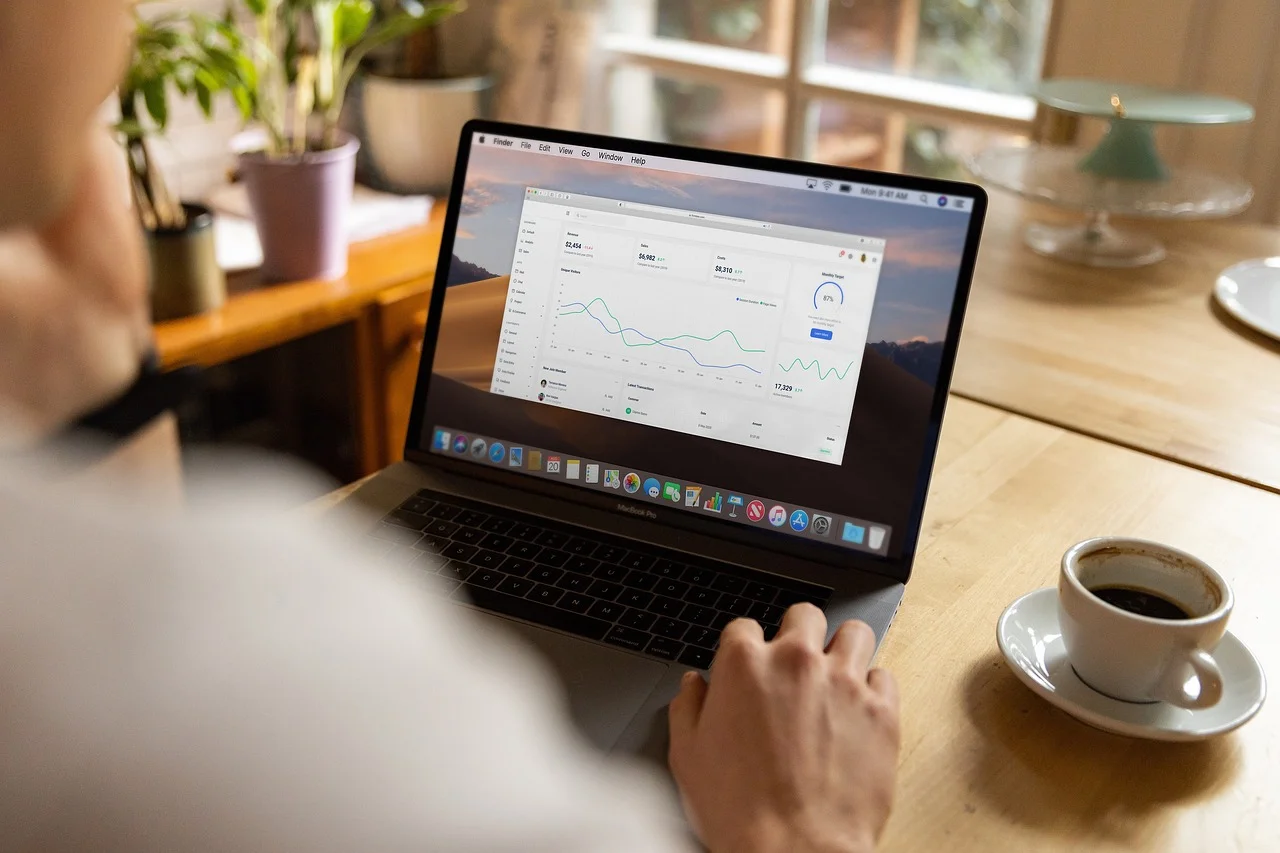
1. Notion Charts
What it does: Allows you to create and embed various types of charts directly in your Notion pages, using your data.
Why it's great: Visualizes data without needing external tools; great for reports, analytics, and tracking.
Best for: Teams and individuals who need to create charts based on their Notion data.
Check out: Notion Charts here!
2. Notion Forms
What it does: Lets you create forms within Notion to collect information directly into your Notion pages.
Why it's great: Streamlines data collection, making it easier to organize and access within Notion.
Best for: Businesses, educators, or anyone needing to collect and manage data efficiently.
Check out: Notion Forms here!
3. Notion Page Lock
What it does: Adds an extra layer of security by allowing you to lock individual pages within Notion.
Why it's great: Keeps sensitive information secure, giving you peace of mind.
Best for: Anyone handling confidential or sensitive information within Notion.
Check out: Notion Page Lock here!
How to Install and Use Notion Integrations
Installing and using Notion integrations can significantly boost your productivity and enhance your workspace.
Here’s a simple guide to get you started:
1. Choosing Your Integration:
First, decide which integration or plugin you want to add to your Notion workspace. Consider what you need most: more organization, better task management, enhanced security, etc.
2. Installation Process:
Visit the tool's website or the Notion integrations page.
Follow the specific instructions for the tool you're adding. This usually involves logging into your Notion account and authorizing the integration.
For browser extensions like Notion Web Clipper, you can add them directly from your browser's extension store.
3. Setting Up the Integration:
Once installed, you might need to configure the integration from within Notion or the tool’s own settings. This could include setting up sync options, choosing which pages to integrate, or customizing how information is displayed.
4. Using the Integration:
After everything is set up, start using the integration as part of your Notion workflow. This might involve creating new entries, linking pages, or simply using Notion as you normally would but with enhanced features.
5. Tips for Best Practices:
Check if the integration needs to be updated regularly.
Explore all features of the integration to make the most out of it.
If you encounter issues, consult the tool's support documentation or contact their support team.
Example: Installing Notion Web Clipper:
Go to the browser extension store and search for "Notion Web Clipper".
Click "Add to Browser" and follow the prompts to install.
Once installed, log into your Notion account through the Web Clipper.
Start clipping web pages directly to your Notion workspace by clicking the Web Clipper icon in your browser.






