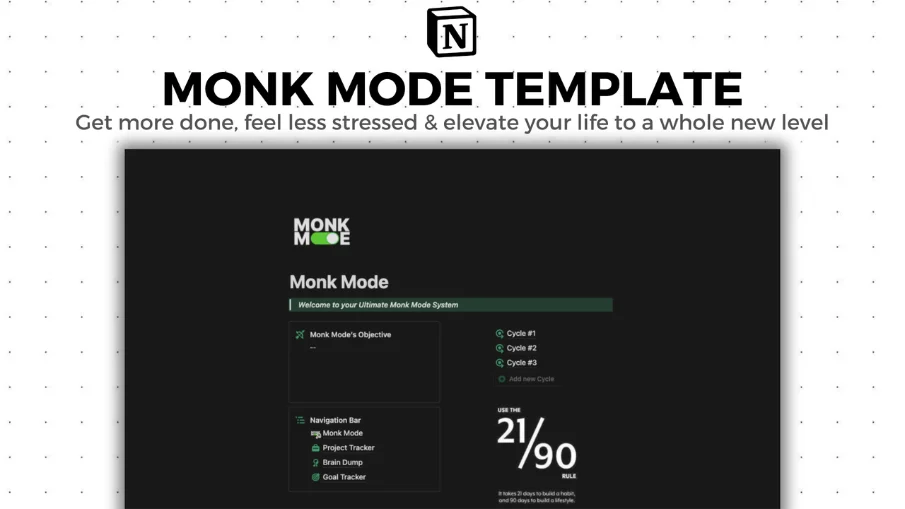Aesthetic Goal Tracker
Goal Tracker Notion Template - your ultimate companion on the path to achieving your dreams!
Goal Tracker Notion Template - your ultimate companion on the path to achieving your dreams!
Key Features:
Comprehensive Goal Tracking: Keep all your aspirations in one place for a holistic view of your journey.
Customizable Categories: Tailor your goals to different facets of life, ensuring they're perfectly aligned with your unique aspirations.
Priority Levels: Focus on what truly matters by assigning priority levels to your goals, empowering you to seize every opportunity.
Status Tracking: Watch your goals evolve from planning to completion, celebrating each milestone along the way.
Due Dates: Stay on target by setting realistic deadlines, turning your dreams into tangible accomplishments.
Progress Calculation: Effortlessly track your progress through intuitive calculations based on completed subtasks or milestones.
Notes Section: Add personal insights, reflections, or any extra information to enrich your goal-tracking experience.
Subtasks Management: Break down your goals into manageable steps, making achievement a smooth and organized process.
Resource and Link Attachments: Easily attach supporting documents, references, or links to propel your progress.
Next Action Planning: Strategize your next steps and stay on the path to success with clear action items.
Individual Goal Pages: Each goal receives its dedicated space, allowing for detailed tracking and personalized attention.
Customizable Properties: Tailor the template to your precise preferences, ensuring a seamless fit for your unique journey.
User-Friendly Interface: Navigate effortlessly through an intuitive design, making goal tracking a breeze.
Quick Actions: Streamline your workflow with quick, accessible features that make managing goals a delight.
Unique Design: Enjoy a template that not only organizes your goals but does so with flair, adding a touch of creativity to your journey.
Embark on your path to greatness with Aesthetic Goal Tracker Notion Template. It's more than a tool—it's your partner in turning dreams into reality!