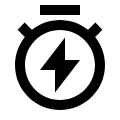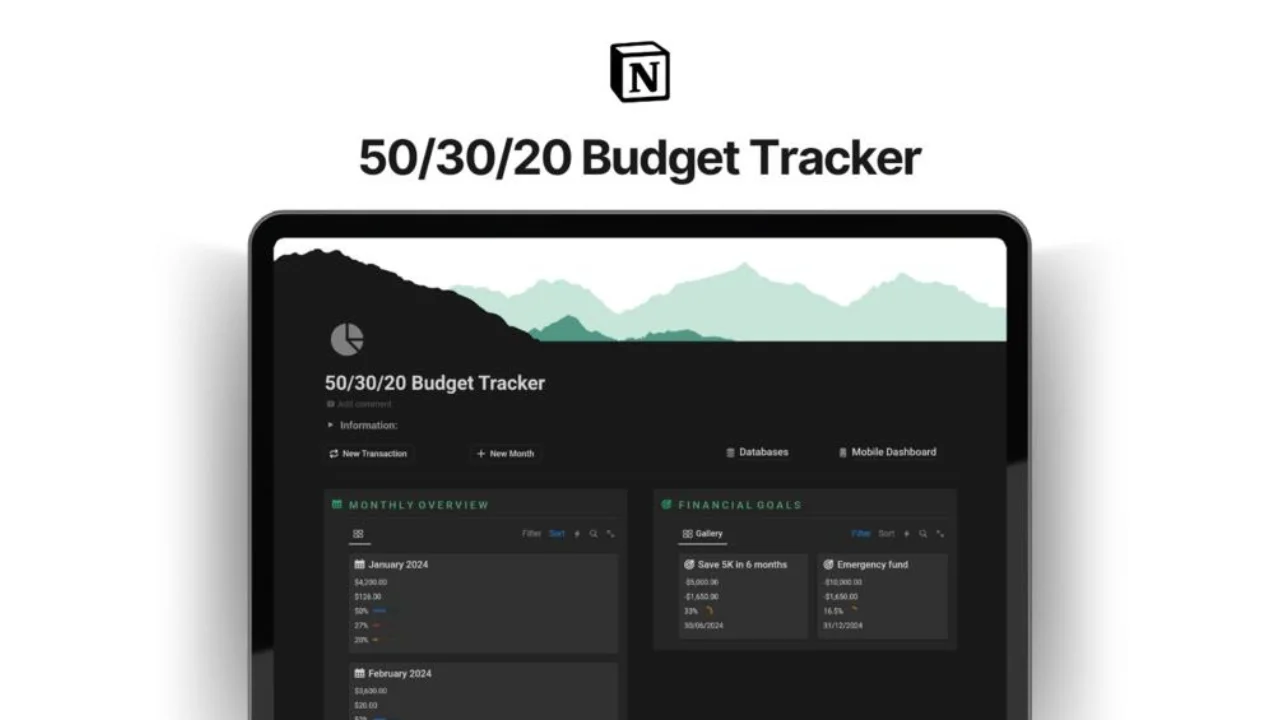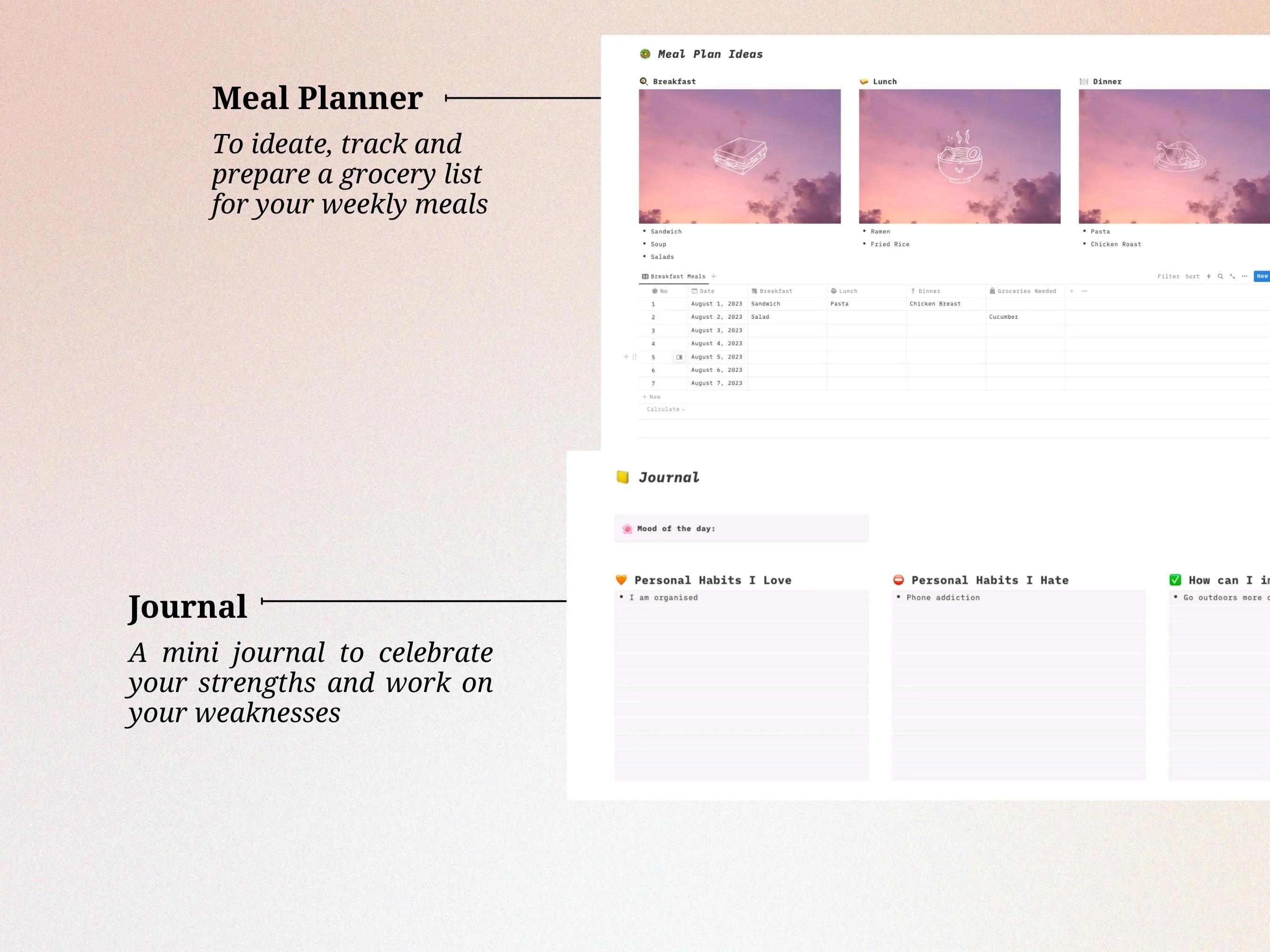
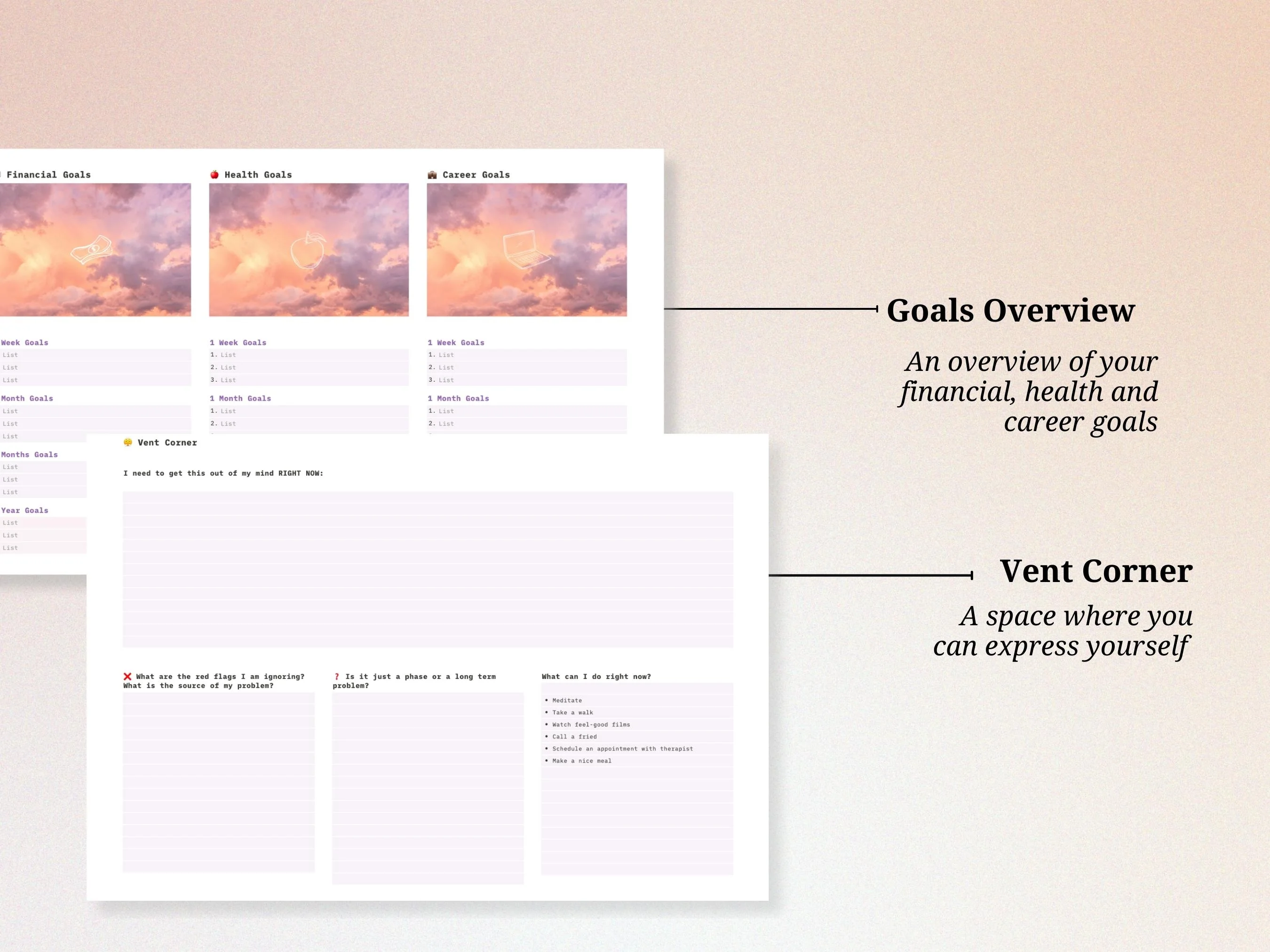
Daily Planner Notion Template
You can keep a track your basic tasks, get an overview of the upcoming weeks and the month, and much more with this planner.
You will find:
Routine Overview
What are the daily chores you do in the morning, afternoon and at night?
Would you like to change something about your daily routines?
Do you wonder why you don’t have the time for your hobbies?
You can breakdown your daily chores according to time frames to get an overview how to spend and save your time better.
Task List + Calendar
What about the tasks you have to do today or is due tomorrow?
The checklist is made for immediate tasks that you want to see popping on your planner so that you do not miss out.
Do not feel shy to mark it RED, if it is too urgent.
Month Overview + Calendar
The month overview contains checklists broken down into weeks.
You can mark the upcoming tasks beforehand to stay prepared.
Do not forget to add your weekend parties as well!
You also get a calendar in case you want to add more details to the tasks in the form of pages.
Meal Plan Ideas + Table
This includes:
List to dump your breakfast, lunch and dinner ideas
Table where you can track your meal plan for the week
A grocery list to track the items you require for your meals
Journal + Vent Corner
This space is dedicated for you to know yourself better
You can describe your mood, write about the best versions of yourself, and where you can improve
You can get an overview of your financial, health, and career goals in a year broken down into a week, a month, 6 months and a year
Tip: You can add a page for each goal and describe your goals in detail
Had a bad day? The Vent Corner is made for your low times, when you want to get something out of your mind. Take the time to express whatever you want. Then, recognise the red flags, define the source of your problem, and think about the next step
Follow me:
Twitter: https://twitter.com/Hapeehabeets
Gumroad: https://happyhabbits.gumroad.com/
Notion template Gallery: https://www.notion.so/@happyhabbitsshop