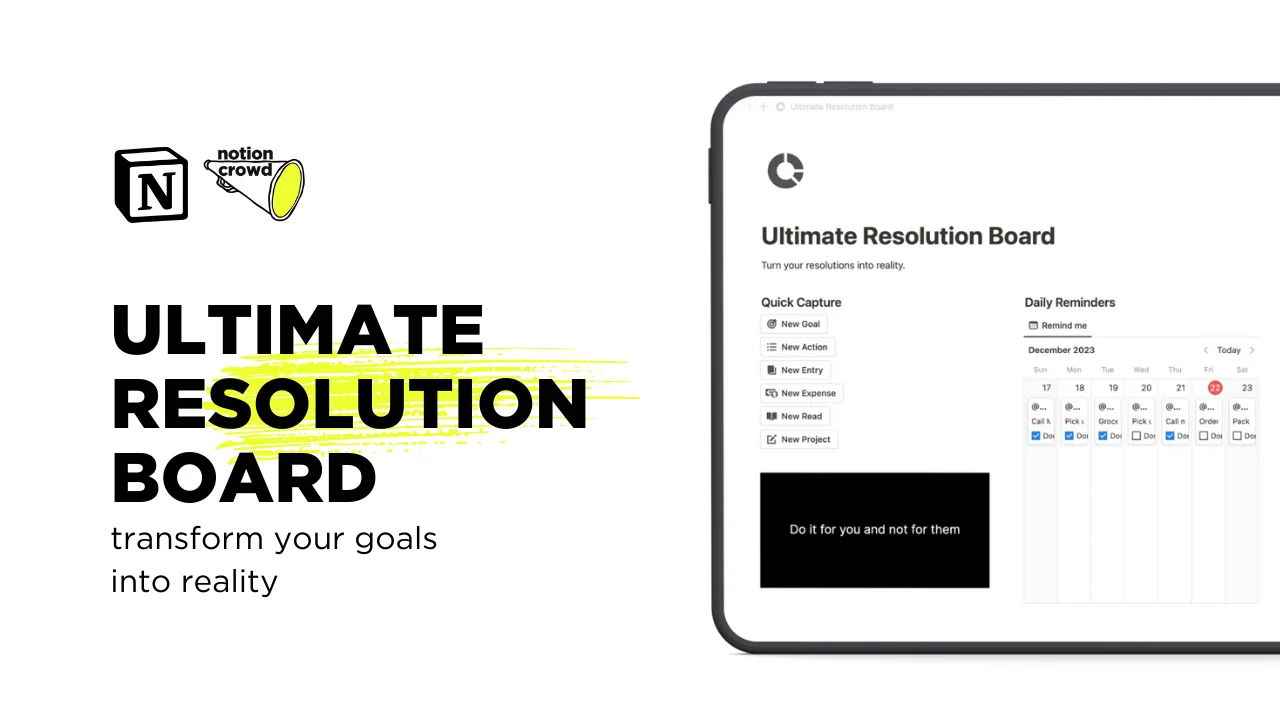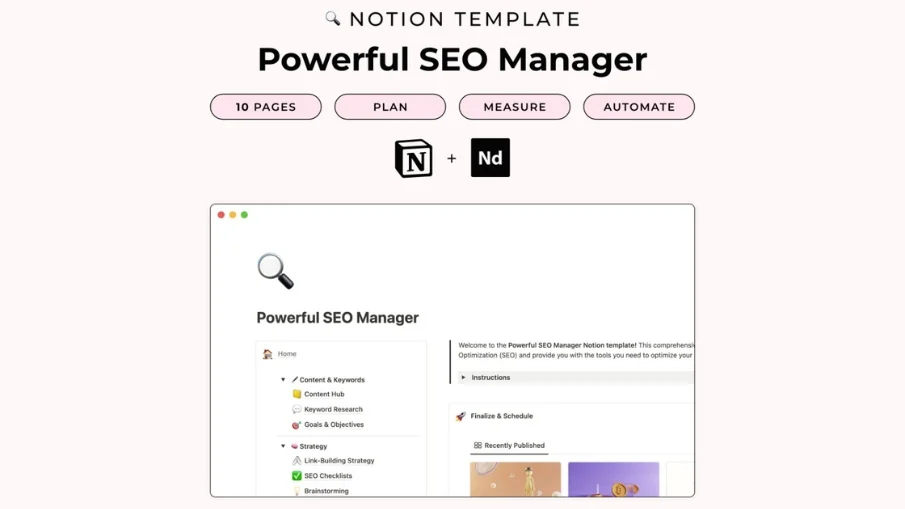Canva Meme Package
Become a Meme Master with The Canva Meme Package. Unleash your inner meme master with this versatile collection of 20-60 pre-designed meme templates!
What will you get?
Extensive Meme Library
Say goodbye to starting from scratch – simply choose a template that resonates with your humor and let the creativity flow!
This Canva Template comes packed with a selection of 20-60 high-quality meme templates.
Effortless Customization
Tweak to your heart's content until you've crafted the perfect masterpiece!
Armed with Canva's user-friendly interface, personalizing your memes has never been easier.
Ready to Use Anywhere
Whether you're on your computer, tablet, or smartphone, create hilarious memes on the go.
Access your meme templates from any device with an internet connection
FAQ
Who is the Canva Meme Package designed for?
Simple:
Everyone with a sense of humor.
What is Canva?
Canva is a web-based graphic design platform that allows users to create a wide range of visual content.
It provides access to a vast library of templates, images, fonts, and other design elements, making it easy to produce visuals without the need for extensive design skills.
Who am I?
I'm Felix, an aspiring Notion-Creator with +1500 followers on Twitter and +3500 sales made on Gumroad.
I have already created and launched various products by utilizing the powerful features of Notion, Gumroad and Producthunt (and Memes).
Can I share this product with others?
No, the product is for private use only. If you wish to share it with someone, kindly direct them to this page.
Are there full refunds?
No, since this is a digital product I won't initiate full refunds. This product can be duplicated into your own workspace which is why I can't revoke your access to it once you got your refund.
However, I offer a 40% refund if you can name a valid reason for it 48h after purchase.
Am I allowed to ask you questions?
Certainly!
Simply send us a DM on Twitter or shoot me an E-Mail to felix.digitalstash@gmail.com.
Meme your day and enjoy creating new memes easily!
Have fun and best regards,
Felix