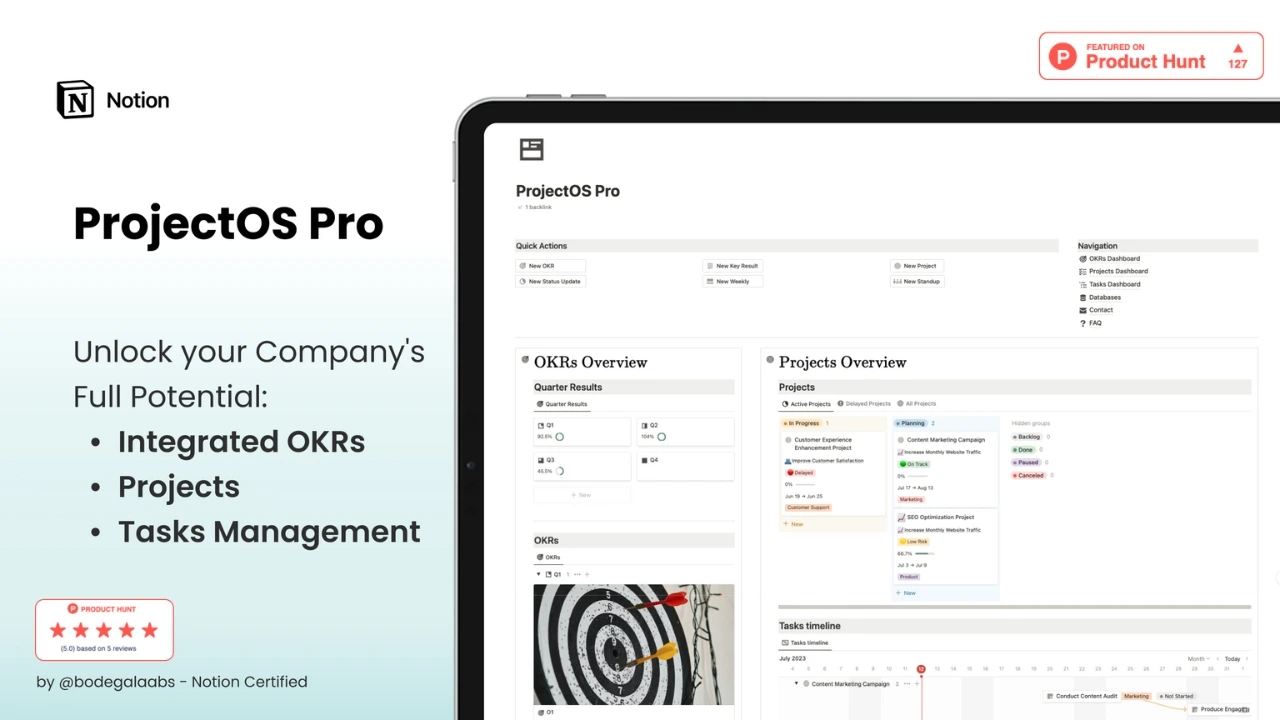Eisenhower Matrix
Task management system based on the prioritization. Urgency and Importance as key building blocks for setting priorities. One pager - all segments of the Eisenhower Matrix on one page.
Features
task management system based on the prioritization
Urgency and Importance as key building blocks for setting priorities
one pager - all segments of the Eisenhower Matrix on one page
tasks that are not triaged in an individual view directly below the matrix
tasks view per Project
prioritization per Project
drag and drop between matrix quadrants to update the tasks
view all tasks in one view
About Eisenhower Matrix
The Eisenhower Matrix is a tool for organizing and prioritizing tasks based on their level of urgency and importance
individuals can prioritize their tasks and focus their time and energy on the most important and urgent tasks, while delegating or eliminating tasks that are not important or do not require immediate attention
this can help improve productivity, reduce stress, and achieve long-term goals
Quadrant Description
DO: Urgent and Important - tasks that require immediate attention and cannot be postponed. These are often crisis situations or pressing deadlines that must be met.
SCHEDULE: Not Urgent but Important - tasks that are important for long-term success but do not require immediate attention. These are often strategic planning, personal development, or relationship-building activities.
DELEGATE: Urgent but Not Important - tasks that are not important in the long term but require immediate attention. These are often interruptions, distractions, or minor issues that can be delegated or eliminated.
DELETE: Not Urgent and Not Important - tasks that are neither urgent nor important. These are often time-wasting activities such as scrolling through social media, unnecessary meetings, or other distractions.