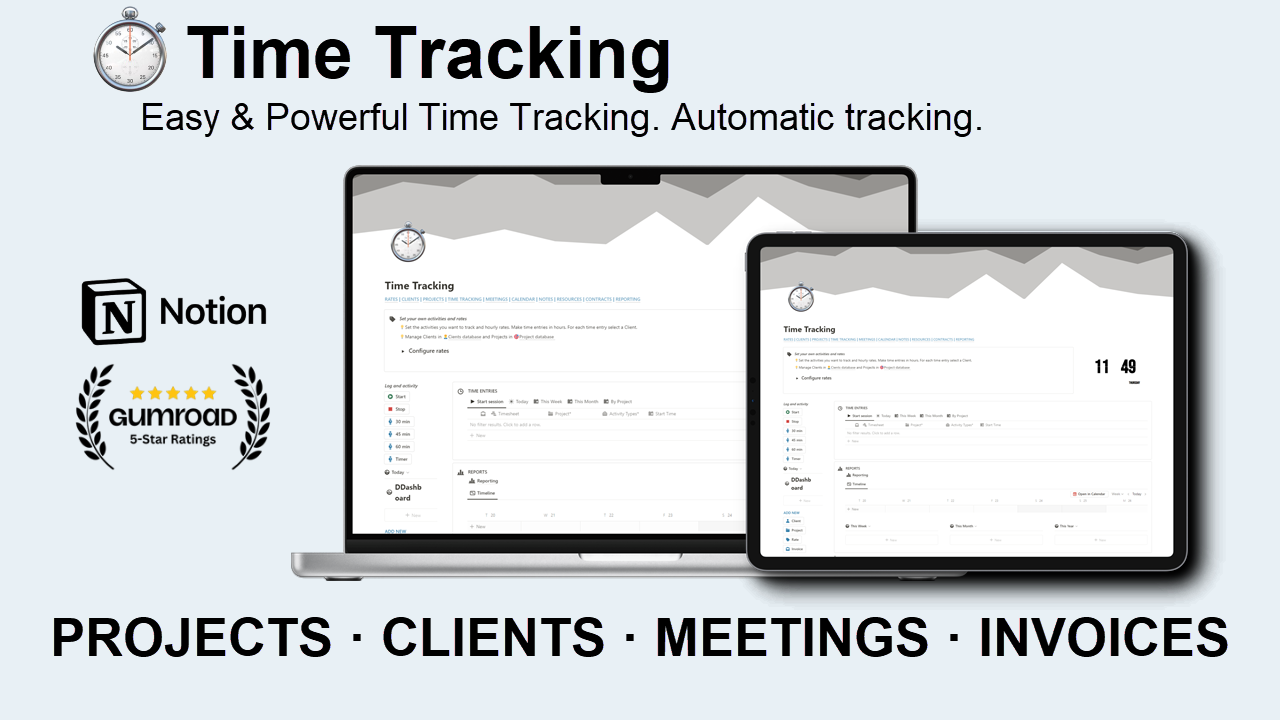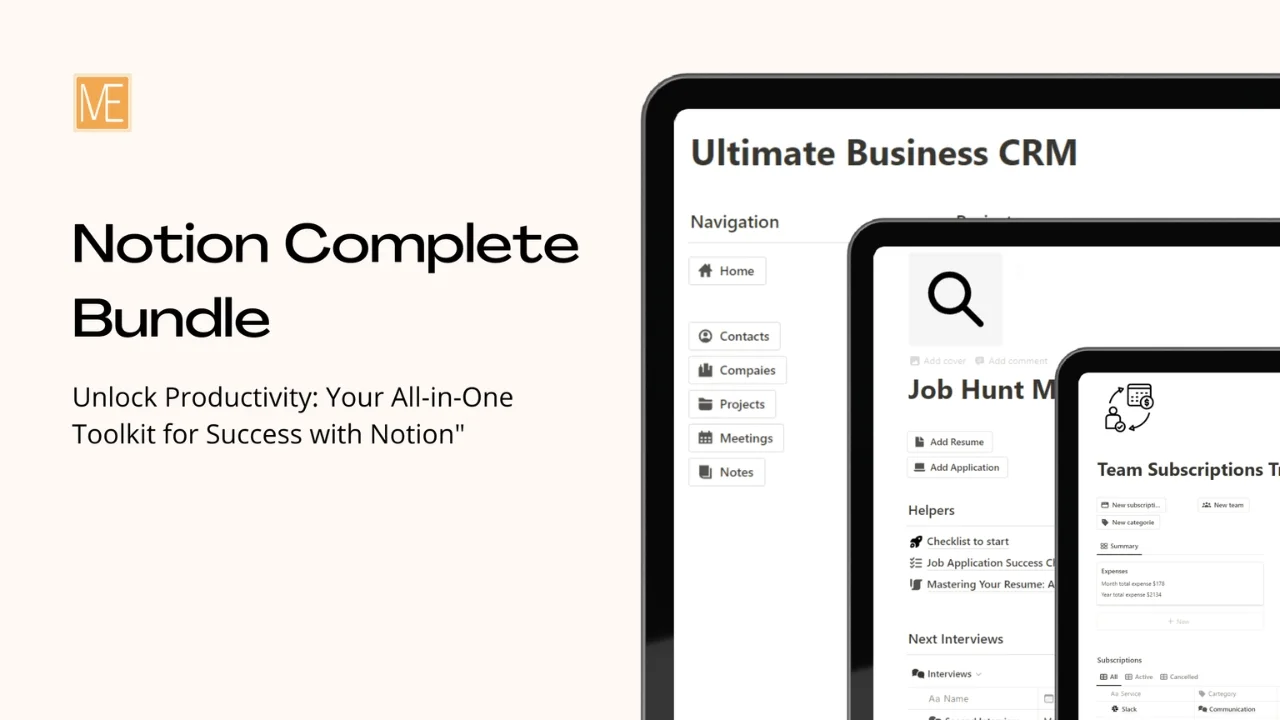Figma Premium Course Bundle
The Figma Premium Course Bundle 2023 covers a wide range of topics related to design and user experience.
The Figma Premium Course Bundle 2023 covers a wide range of topics related to design and user experience. Here's a summary of the key areas covered in the bundle:
UI vs UX: This topic explores the difference between user interface (UI) and user experience (UX) design, helping you understand their roles and how they complement each other.
Course Structure and Tools: The bundle provides guidance on the structure and organization of a design course, as well as an introduction to the tools commonly used in the industry.
Design Basics: This section covers the fundamental principles of design, such as composition, layout, and visual hierarchy, to help you create aesthetically pleasing and functional designs.
Figma: Figma is a popular design tool, and this course bundle includes instruction on how to effectively use its features and functions for designing interfaces and prototypes.
UI Elements: Learn about various user interface elements, including buttons, forms, navigation menus, and more. Understand how to design these elements to enhance usability and user interaction.
Wireframing: Wireframing is an essential part of the design process. This topic teaches you how to create wireframes, which are skeletal representations of a design, to plan and communicate your ideas effectively.
Colors: Discover the psychology and principles behind color selection in design, and learn how to choose and apply colors effectively to evoke desired emotions and create visually appealing designs.
Typography: Explore the world of typography and its impact on design. Learn about font selection, pairing, hierarchy, and readability to create visually appealing and legible text-based content.
Logo Design: This topic delves into the art of creating memorable and effective logos, covering principles, techniques, and best practices for designing logos that represent brands and leave a lasting impression.
Basics of Photoshop: While primarily focused on Figma, the course bundle also introduces some basics of Adobe Photoshop, a powerful image editing tool commonly used in the design industry.
3D Modeling: Gain an understanding of 3D modeling, including its applications and techniques. Learn how to create three-dimensional objects and scenes to add depth and realism to your designs.
Prototyping: Prototyping is crucial for testing and refining design concepts. This section guides you through the process of creating interactive prototypes to simulate user experiences and gather feedback.
Business Ideas: Explore the intersection of design and entrepreneurship. Discover business ideas and strategies related to design, and gain insights into how to turn your design skills into a successful venture.
Inspiration & Resources: This section provides a wealth of inspiration and resources for designers, including design showcases, industry trends, useful websites, and communities to stay connected and updated.
In addition to the theoretical knowledge, the bundle also provides practical application by including sample app designs and assets. These samples can help you understand how to implement the concepts learned in the courses and serve as inspiration for your own design projects.
By combining theoretical instruction, hands-on practice with Figma, and the inclusion of sample app designs and assets, the Figma Premium Course Bundle 2023 offers a holistic learning experience that enables you to develop your design skills, create visually appealing interfaces, and effectively communicate your design ideas.
Have another question?
You can send me a DM on my Twitter account @Nagaraj_Dev143 and I will happily help you