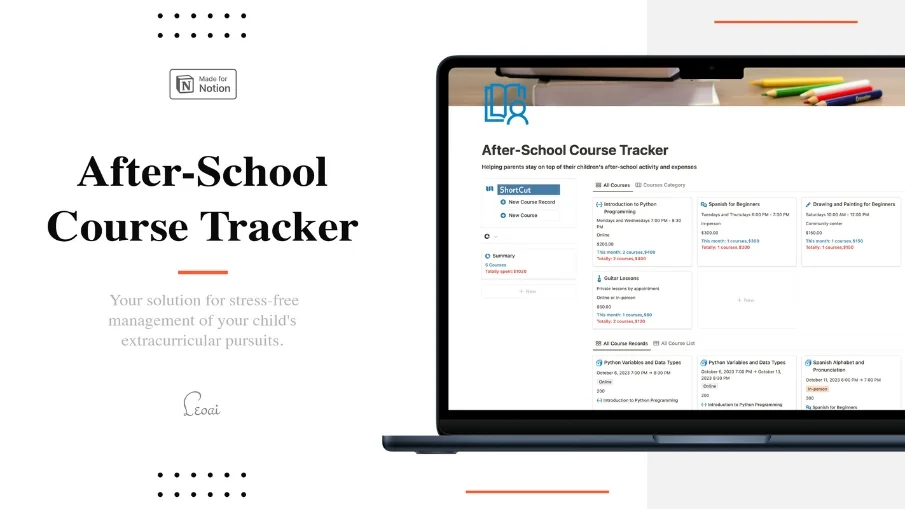Nora - Project Management for Notion
A Notion template that solves painful project management problems instead of just looking beautiful.
Never rebuild project management in your Notion again
A Notion template that actually solves painful problems of project management in Notion instead of looking beautiful.
To celebrate our new website launch, use code LAUNCH to get 50% off today!
Note: some functionality, like adding your projects, doesn't work in the demo version.
Solve your most painful problems with one powerful template
If one of these problems resonates with you, Nora is for you:
You rebuilt your project management many times and are still not happy
Someday you can't move any tasks to Done, because the task was too big
Sometimes I just look at my backlog and don't know what to do
My backlog has too many outdated tasks that I even avoid looking at
My system doesn't have good sprint tracking, can't track projects' sprints
My system doesn't have good estimate, can't know how long a task may take
Features
Sprint Tracking & Estimate
Track timeline of sprints & tasks without thinking about how long each task takes
Infinite Sub-issues
Break any tasks into sub-tasks in 1-click to ship faster, don’t ever get stuck again
What-to-do Suggestions
Suggest what to do based on your energy level, what you feel like working
Estimate & Progress
See estimate & progress at all levels: projects, sprints, tasks & sub-tasks. Never lose sight of your project again
Smart Outdated Tasks
Smart auto-outdated tasks, never avoid looking at your backlog again
Never rebuild your project management again today!
Save hundreds of hours caused by losing track of your projects and rebuilding the system to manage them from scratch.
Copyright 2023 franulovic ltd. All rights reserved.