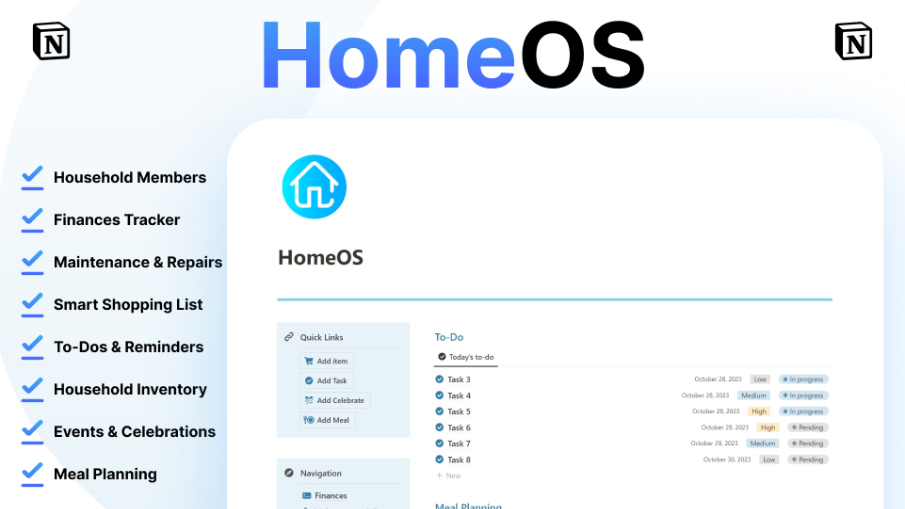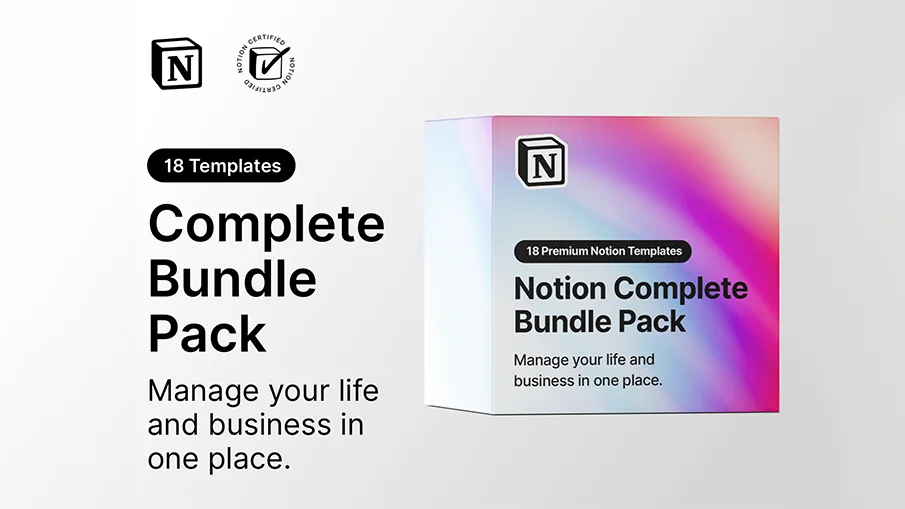
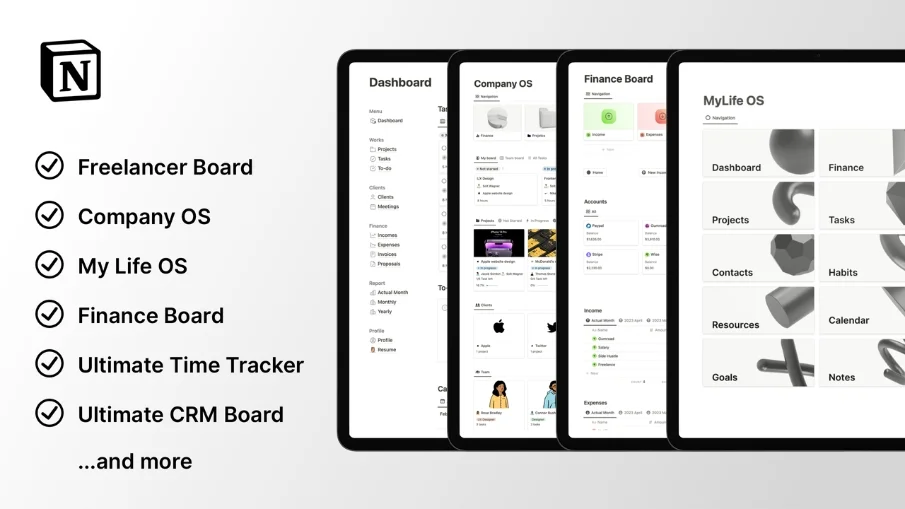
Notion Complete Bundle Pack
Complete Notion Bundle Pack that helps you manage your life and business in one place.
You can buy the Notion Complete Bundle Pack now with 60% discount 🎉
The original price was $204, but now you can buy it for only $89.
18 Premium Notion Templates included.
Finance, Life, Company, Freelance Business, Time Tracker, CRM, Digital Ideas and Guides, Social Planner
Features
18 Premium Templates
Easy to use
Easy navigations
Clean and simple layouts
Customizable
5 Star Rating Templates
18 Notion Templates included
My Life OS - $59
Company OS - $29
Freelancer Board - $29
Finance Board - $29
Ultimate Time Tracker - $29
Ultimate CRM Board - $15
Social Content Planner - $9
Creative Board, +200 Resources, 50 Product Ideas with Guide - $5
Invoice Template
Resume Template
Life Planner Template
Project Management
Time Tracker
CRM Board
Finance Tracker
Goal Tracker
Habit Tracker
Weekly Matrix Planner
60%discount 🎉 The Complete Bundle Pack full price, total value is $204.
But now you can buy this Complete Bundle Pack, that includes 18 Premium Templates only for $89, limited-time offer.
My Life OS
Your second brain Notion Template. Supercharge and Manage Your Life in one place with this OS Notion Template.
Freelancer Board
Boost Your Freelance Business with this All-in-One Notion Template for Project Management, Task Manager, Finance Tracker, Meetings, and CRM!
Finance Board
Manage and track your Finance in one place and Take Control of Your Finances with the Notion Finance Board Template.
Company OS
Introducing the ultimate solution for your business needs - The Notion Company OS Template! This comprehensive template has everything you need to streamline your operations and take your business to the next level.
Leads » Contacts » Clients » Projects » Tasks » Invoice » All Done with the Company OS
Ultimate Time Tracker
With this template, you can easily track your tasks, set estimated values for your projects, and monitor your progress with monthly, custom, and project reports.
Ultimate CRM Board
Manage your Clients and Project management process with this CRM, Clients, and Project Management Template!
Social Content Planner
Boost your Social Media Content easy with this Planner.
Creative Board, +200 Resources, 50 Product Ideas with Guide
Are you looking to unleash your creative potential? Look no further than our comprehensive resource guide, packed with 200 creative resources and 50 digital product ideas!