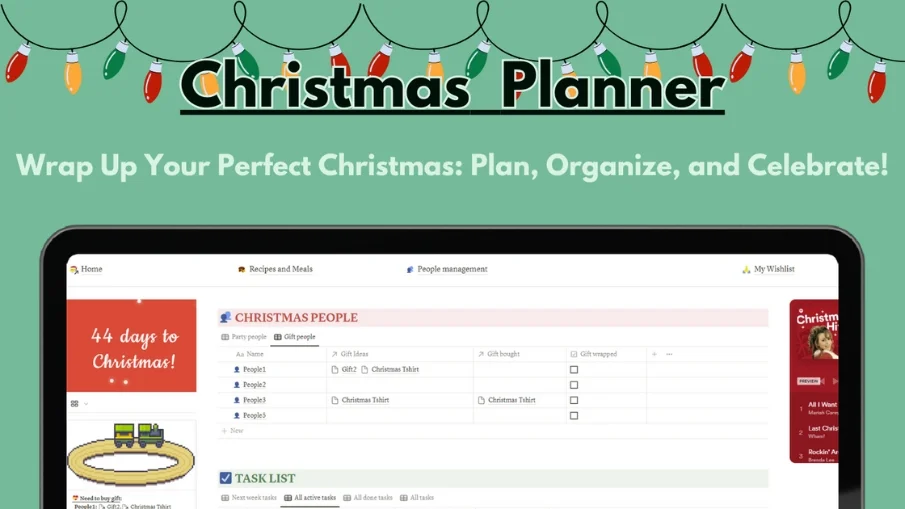Notion Habit Tracker
The Notion Habit Tracker will assist you in effortlessly keeping track of your habits and provide you with the opportunity to master them.
Take control of your daily habits with the Habit Tracker Notion template.
Are you struggling to establish a daily routine?
The Habit Tracker will do it for you! This template will assist you in effortlessly keeping track of your habits and provide you with the opportunity to master them.
Create a routine by efficiently tracking your habits.
Effortlessly set up a new day to track your habits by simply clicking the convenient "New Day" button, and establish a daily routine for yourself.
Enhance your daily life by mastering your habits.
Establish monthly goals for each habit and strive to master them in order to transform your life into a fulfilling one.
What's included?
a space to track your daily habits and create a routine
a space to create new habits and set monthly goals to master them
+ A free guide to fully catch the template features