

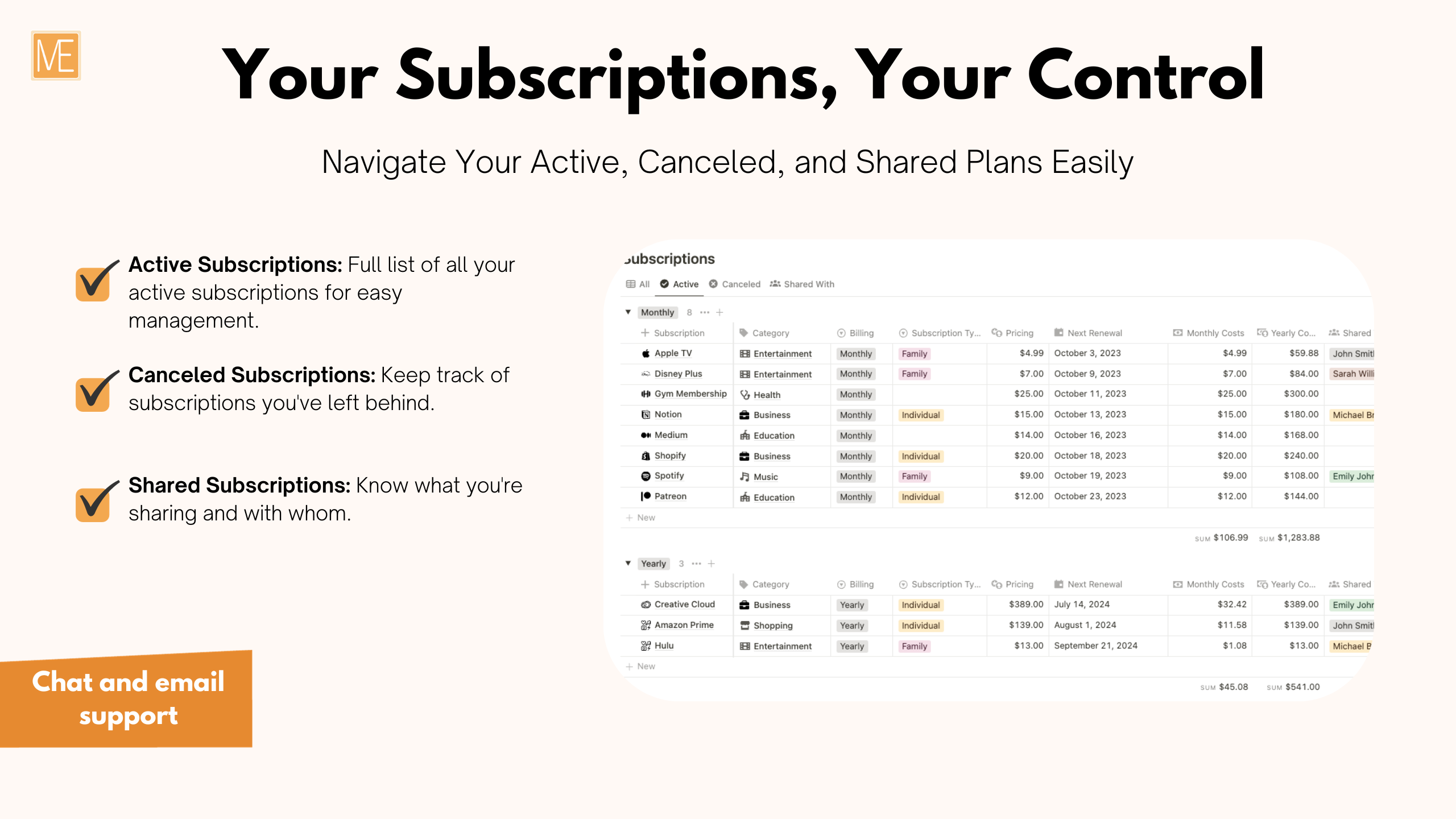
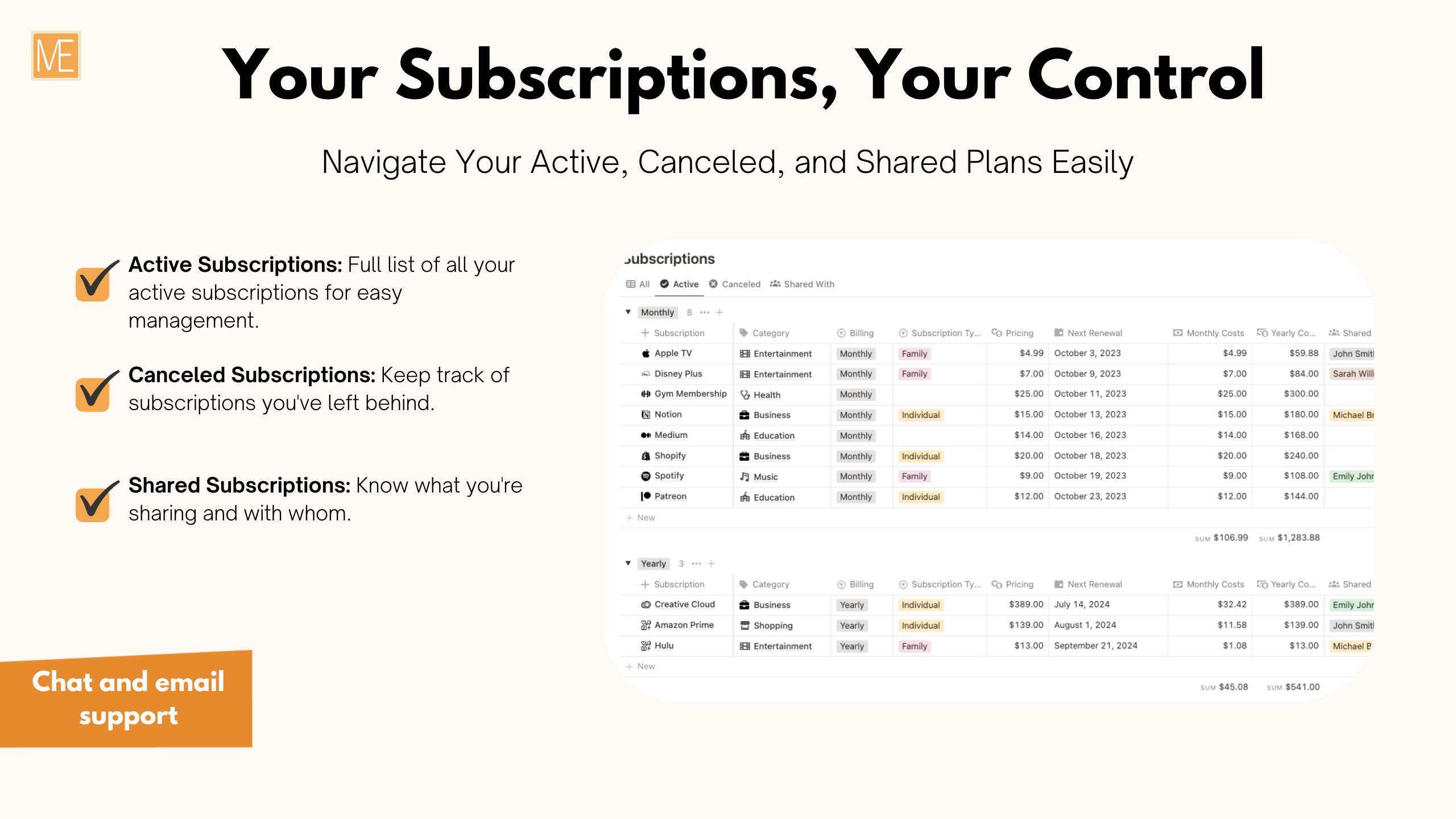
Subscription Tracker A Notion Template
Take control of your subscriptions with our Notion Subscriptions Tracker Template. This powerful, user-friendly tracking system lets you manage your subscriptions and finances with just a few clicks.
Subscription Tracker: The Only Tool You Need to Manage All Your Subscriptions
"Make every dollar count. Keep all your subscriptions in check."
Tired of losing track of your multiple subscriptions? Paying for things you don't even use? It's time to take control.
Losing track is accessible in a world where every service has a subscription option. Unwanted subscriptions can affect your financial health and bring unnecessary stress.
The Solution: Subscription Tracker
With Subscription Tracker, you have absolute control over every dollar you spend on subscriptions. This Notion template is designed to help you:
Identify Spending: Cost breakdown by category and card.
Avoid Unexpected Payments: Alerts on upcoming payments.
Maximize Value: Ensure you only pay for the subscriptions you use.
🛠️ Features You'll Love 🛠️
1️⃣ Subscription Details
Comprehensive Overview: Manage everything relevant to your subscriptions, from those on trial to the ones you've canceled.
2️⃣ Shared Management
Sharing is Caring: Easily add names of people you're sharing subscriptions with.
3️⃣ Categorization and Status
Sort Your Expenses: Assign categories and mark the status of your subscriptions for easy tracking.
4️⃣ Payment Details
Complete Transparency: Know which subscriptions are monthly or annual, how long you've been subscribed, and how many days are left for the next payment.
5️⃣ Financial Control
Be the Boss of Your Money: Review and compare your subscriptions' monthly and annual costs.
6️⃣ Payment Card Information
Safety First: Bank details and last 4 digits to ensure the correct card is being used.







