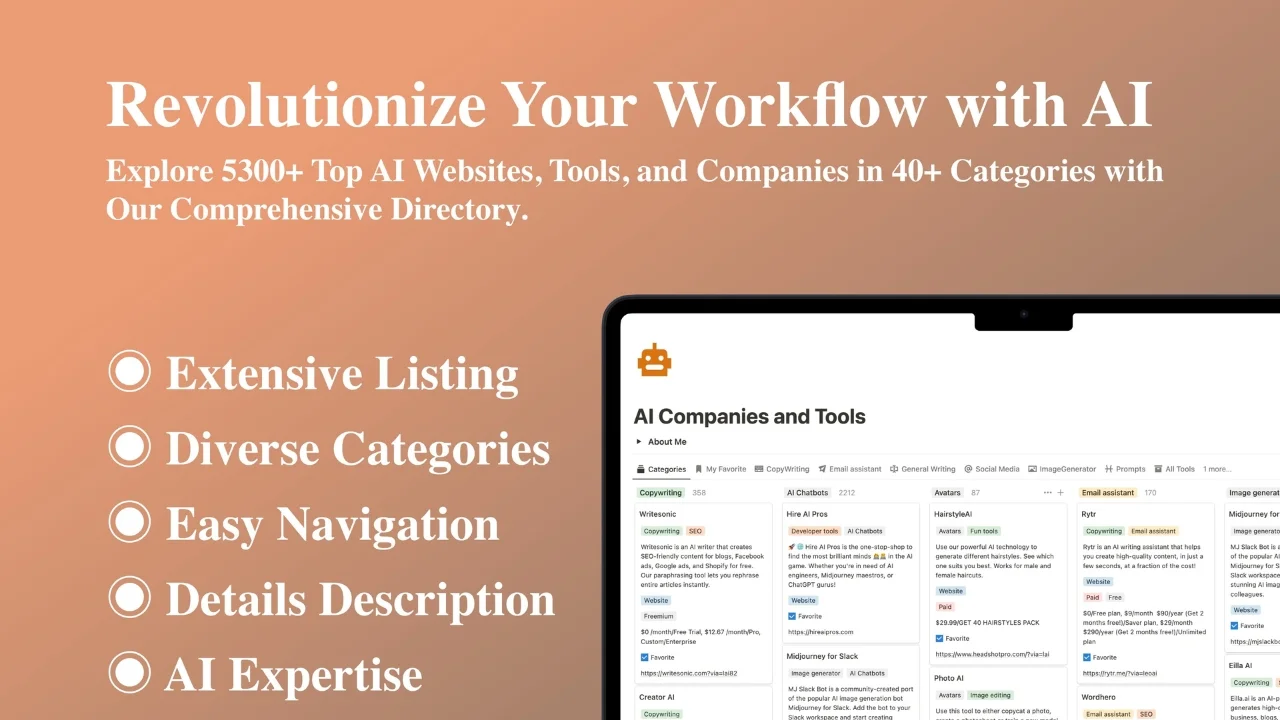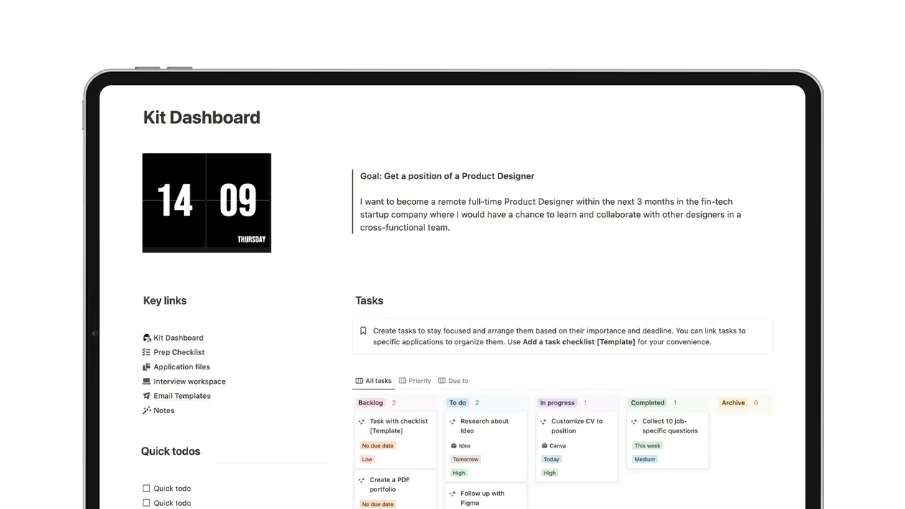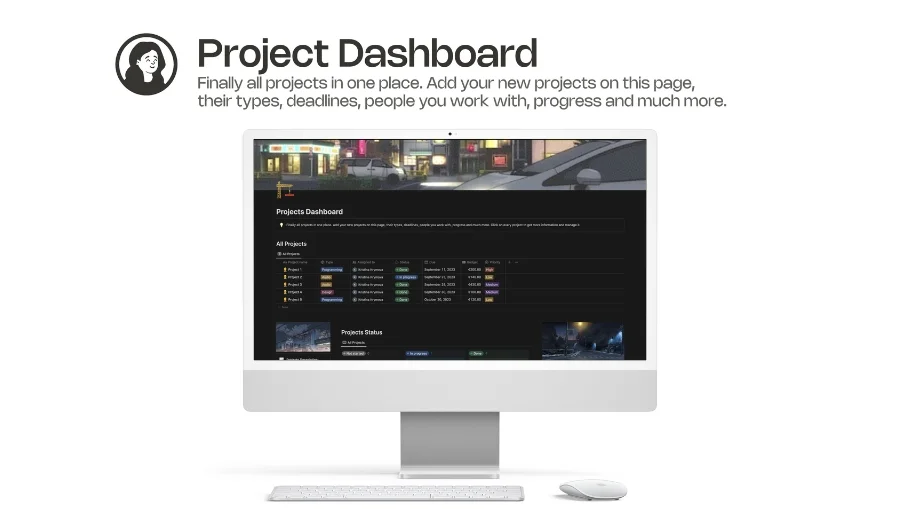
Project Dashboard
Elevate your project management experience with our meticulously crafted Project Dashboard Notion Template.
Elevate your project management experience with our meticulously crafted Project Dashboard Notion Template. This dynamic tool is designed to streamline your workflow and enhance team collaboration, ensuring every project reaches its full potential. Packed with a range of essential features, this template offers a unique blend of functionality and style.
Key Features:
Projects Categories: Organize your projects seamlessly with customizable categories, allowing you to easily sort and prioritize tasks according to your specific needs.
Weekly and Monthly View: Gain a comprehensive overview of your projects with the option to toggle between weekly and monthly views. This feature provides a holistic perspective on project timelines and deadlines.
Projects Team: Foster collaboration and accountability by assigning team members to specific projects. Keep everyone in the loop and ensure that responsibilities are clearly defined.
Unique Style: Stand out from the crowd with a visually striking and distinct template style. The unique design elements add a touch of personality to your workspace.
Various Properties: Tailor your project entries with a range of customizable properties. Whether it's due dates, priority levels, or progress trackers, adapt the template to suit your specific requirements.
Easy-To-Use: Intuitive and user-friendly, this template is designed for seamless navigation. Effortlessly manage projects without the need for extensive training or tutorials.
Links and Notes Tab: Centralize project-related information by attaching important links and notes directly within the template. Access relevant resources with ease, keeping everything in one place.
GIF Covers: Add a dynamic touch to your project entries with GIF covers. Infuse energy and creativity into your workspace, making it more engaging and visually appealing.
Feedback: Foster open communication and continuous improvement with a dedicated feedback section. Encourage team members to share insights, suggestions, and updates for ongoing project enhancements.
Minimalistic Design: Experience the power of simplicity with a clean and clutter-free interface. The minimalist design ensures that your focus remains on what matters most - your projects.
Elevate your project management game and unlock a new level of productivity with the Project Dashboard Notion Template. Whether you're a solo entrepreneur or managing a diverse team, this template adapts to your unique workflow, ensuring that every project gets the attention it deserves. Try it out today and experience a more organized, efficient, and visually appealing approach to project management.