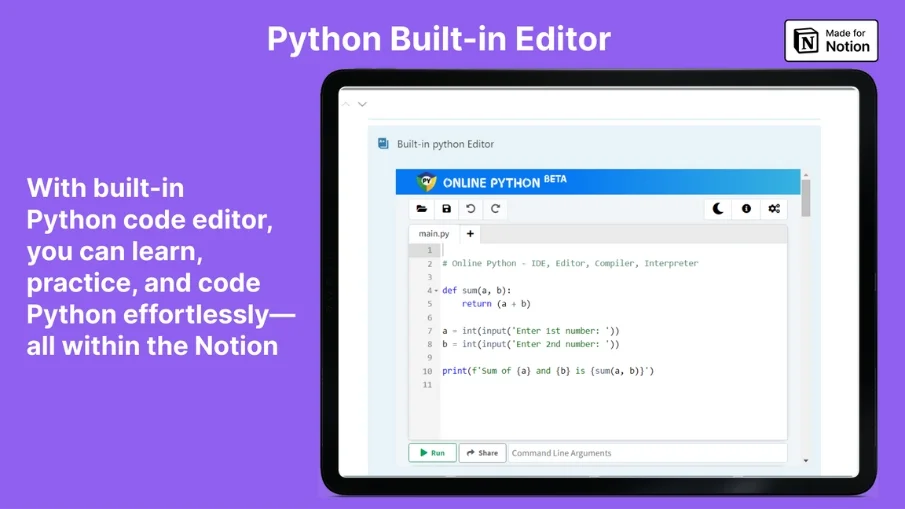
Python in 15 Days - Quick Learn with Notion Template
"Python Mastery in Two Weeks: Unlock Your Coding Potential!"
Python in 15 Days: Quick Learn with Notion
"Python Mastery in Two Weeks: Unlock Your Coding Potential!"
Fast-track your journey to Python mastery with our 15-day Notion template. Packed with daily lessons, interactive exercises, and hands-on coding challenges, this resource is designed to help you learn Python quickly and efficiently. Whether you're a beginner or looking to refresh your skills, embark on this swift and engaging learning adventure today!
What Includes:
Day 01: Introduction & Setup
Kickstart your Python journey with an introduction to the language and learn how to set up your coding environment. Get ready to dive into the world of Python programming.
Day 02: Variables & Data Types
Discover the core building blocks of Python—variables and data types. Explore how Python handles numbers, text, and more, and start writing your first Python programs.
Day 03: Control Flow & Loops
Master the art of controlling program flow with conditional statements and loops. Learn how to make decisions and automate repetitive tasks in your code.
Day 04: Functions
Delve into the power of functions in Python. Create reusable blocks of code and learn how to structure your programs for clarity and efficiency.
Day 05: String Manipulation
Explore the world of text manipulation in Python. Learn how to work with strings, from basic operations to advanced text processing.
Day 06: Lists and Tuples
Discover Python's versatile data structures, lists, and tuples. Learn how to store and manipulate collections of data efficiently.
Day 07: Dictionaries and Sets
Dive into dictionaries and sets, two essential data structures in Python. Uncover their unique features and understand when to use them in your projects.
Day 08: File Handling
Learn how to read and write files in Python. Explore file handling techniques to store and retrieve data from external sources.
Day 09: Object-Oriented Programming (OOP)
Step into the world of object-oriented programming (OOP). Understand the principles of OOP and how to create classes and objects in Python.
Day 10: Inheritance and Encapsulation
Deepen your OOP knowledge by exploring inheritance and encapsulation. Learn how to build class hierarchies and protect data within objects.
Day 11: NumPy
Enter the realm of scientific computing with NumPy. Discover powerful tools for working with arrays and mathematical operations.
Day 12: Pandas
Master data manipulation and analysis with Pandas. Explore data frames and learn how to clean, transform, and analyze data effectively.
Day 13: Data Visualization With Matplotlib & Seaborn
Learn the art of data visualization with Matplotlib and Seaborn. Create compelling charts and graphs to convey your data's story.
Day 14: Data Cleaning and Preprocessing
Prepare your data for analysis and machine learning. Explore techniques for data cleaning, preprocessing, and feature engineering.
Day 15: Machine Learning Basics
Wrap up your Python journey by dipping your toes into machine learning. Get an overview of machine learning concepts and take your first steps towards building predictive models.
With built-in Python code editor, you can learn, practice, and code Python effortlessly—all within the Notion platform. Start your coding journey today!
Have another question?
You can send me a DM on my Twitter account @Nagaraj_Dev143







