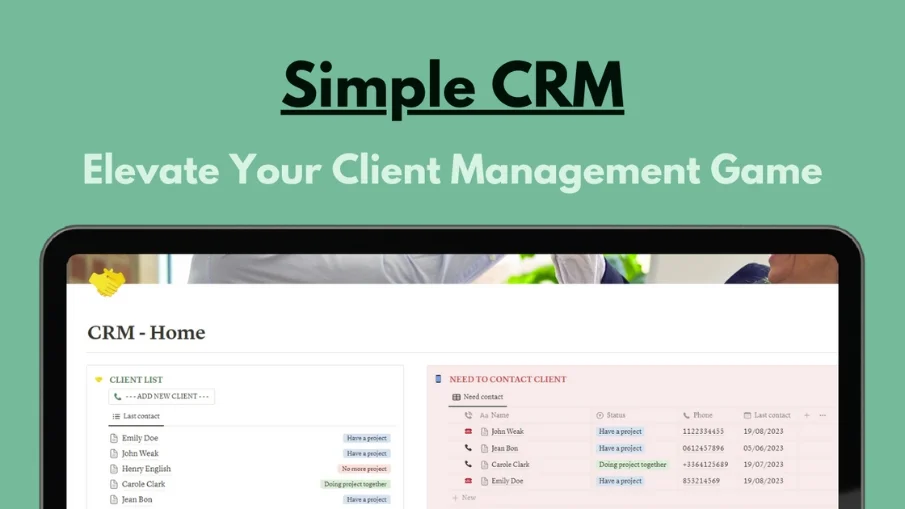
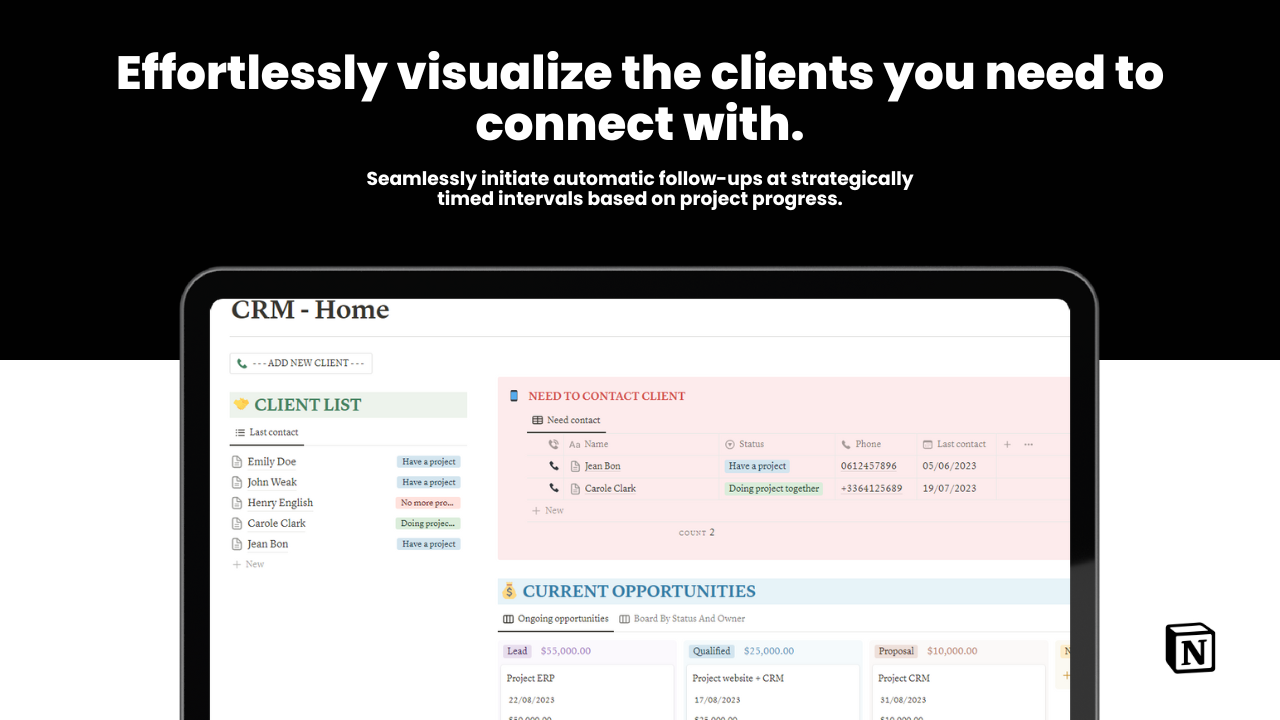
Simple CRM
Streamline client management with 'Simple CRM' for Notion. Centralize info, schedule, track interactions, and boost productivity effortlessly.
Are you tired of juggling between different tools to manage your customer relationships? Say goodbye to complex CRM systems and hello to simplicity and efficiency with our cutting-edge Notion CRM template.
🌟 Why Choose Our Notion CRM Template? 🌟
📁 Centralized Client Haven: No more tool turmoil! Our template carves out a dedicated sanctuary to house all your client info, interactions, and history. It's the organized oasis your workspace deserves.
🚀 One-click magic – effortlessly add new clients!
📅 Seamless Meeting Notes: Elevate your client connections with a button-click. Craft new meeting notes (and update last contact time) in a snap.
🔮 Opportunities Made Easy: Say hello to hassle-free opportunity tracking. With a client-specific button, crafting new opportunities is a breeze. Plus, visualize your current opportunities' progress and potential earnings at a glance.
✨ Focused and Free: No need for a billion features. We've dialed in on the essentials, and here's the kicker – it's completely FREE! Dive in, experiment, and embrace the power of simplicity.
Have questions? I'm all ears, ready to guide you through. Let's transform your Notion experience together! 🚀
FAQs
Can I personalize my template?
- Definitely! Feel free to change what you please.
Do I need to pay to get Notion?
- No, Notion allows you to create a free account.
Any more questions?
- Feel free to reach out to me on Twitter at @Djokavex. I will be more than happy to help!
Enjoy the product!







