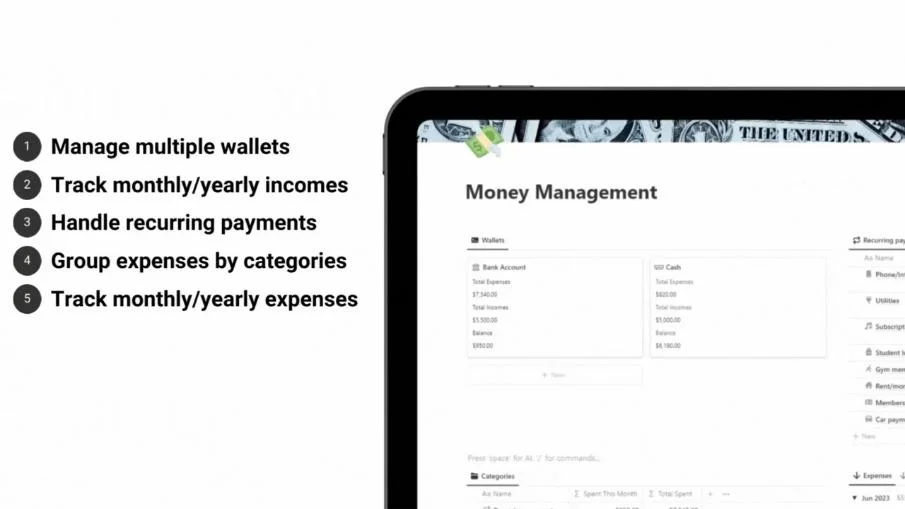Simple Finance Tracker
Elevate your finances with the Simple Finance Tracker Notion template: Effortless income/expense tracking, customization
🌈 Elevate Your Financial Management with this Notion Template: Your Simple Finance Tracker! 🌈
Tired of the hassle that comes with keeping track of your finances? Presenting the Simple Finance Tracker Template for Notion – the game-changing solution to your financial organization needs.
🎉 Why Embrace Our Finance Tracker? 🎉
✅ Effortless Categorization: Say goodbye to confusion! Seamlessly classify your transactions into customizable categories, ensuring crystal-clear insights into your spending habits.
✅ Crystal-Clear Visuals: Unveil the bigger picture of your financial journey. Instantly view your incomes and expenses breakdown by month or year through dynamic and interactive charts.
✅ Tailored Timeframes: Need insights for a specific period? Effortlessly switch between viewing your financial data on a monthly or yearly basis, allowing you to adapt your strategies as you go.
✅ Seize Control with a Click: Navigate, track, and analyze with unparalleled ease. The user-friendly button system ensures a seamless experience, transforming financial management into a pleasure rather than a chore.
✅ Comprehensive Financial Awareness: Achieve a new level of financial mindfulness. Watch your financial progress unfold, recognize spending trends, and take proactive steps towards your goals.
✅ Optimized for Any Device: Manage your finances on the go! Our template adapts flawlessly to all your devices, granting you 24/7 access to your financial insights.
Note: The template is compatible with Notion accounts. It is a digital asset and will be instantly available upon purchase. For any queries or assistance, our dedicated support team is here to guide you.