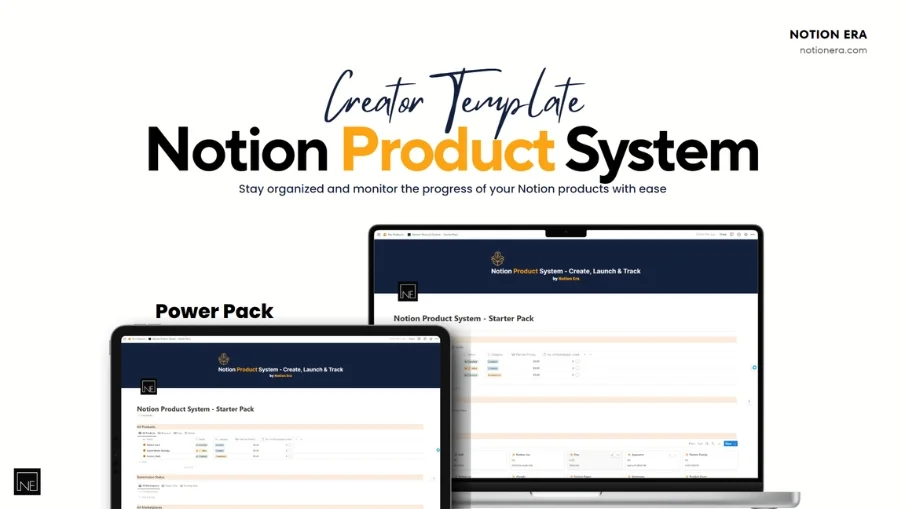Simple Sprint Manager
Revolutionize your workflow with our Sprint Management Template: Precision Planning, Visual Boards, Timer-Enabled Meetings, and Continuous Improvement through Structured Retrospectives. Elevate your team's productivity now!
🚀 Supercharge Your Development Team's Productivity with the Ultimate Sprint Management Notion Template!
Are you tired of juggling multiple tools to keep your software development projects on track? Look no further! Introducing the Sprint Management Notion Template – the all-in-one solution to streamline your development workflow and enhance collaboration.
🎯 Key Features:
1. Projects Made Effortless:
Organize your projects seamlessly with a centralized hub.
Break down complex tasks into manageable chunks.
2. Task Board for Visual Excellence:
Experience the power of visual project management.
Effortlessly move tasks across boards with a simple drag-and-drop.
3. Sprint Planning at Your Fingertips:
Plan your sprints with precision and clarity.
Set goals, assign tasks, and track progress effortlessly.
4. Sprint Daily for Real-time Updates:
Stay in the loop with daily standups.
Easy-to-use interface for quick updates and blockers.
5. Sprint Retrospective for Continuous Improvement:
Reflect on your sprints and identify areas for improvement.
Foster a culture of continuous learning and growth.
6. Meeting List with a Click of a Button:
Never miss a meeting again with our intuitive Meeting List.
One-click access to all your scheduled meetings.
7. Effortless Meeting Notes:
Streamline your meeting notes with a click.
Focus on discussions, not documentation.
8. Stay On Time with Built-In Timer:
Set a timer during meetings to ensure you stay on schedule.
Boost efficiency and keep your team focused.
9. Intuitive Design, Easy Implementation:
No steep learning curves! Our template is designed for instant productivity.
Effortlessly integrate it into your team's Notion workspace.
10. Boosted Collaboration:
Enhance team collaboration with a centralized, shared workspace.
Foster communication and transparency.
🌈 Why Choose Our Sprint Management Template?
All-in-One Solution: Say goodbye to the hassle of switching between tools. Our template covers everything from sprint planning to retrospective in one place.
Customizable and Flexible: Tailor the template to fit your team's unique workflow. Add, modify, or remove sections as needed.
Time-Saving Automation: Spend less time on administrative tasks and more time on what matters – building exceptional software.
Continuous Updates: We're committed to providing regular updates and improvements based on user feedback.
🚀 Level up your development game today!
Unlock the full potential of your development team with the Sprint Management Notion Template. Whether you're a seasoned pro or just getting started, our template is your secret weapon for delivering projects with speed and precision.
FAQs
Can I personalize my template?
- Definitely! Feel free to change what you please.
Do I need to pay to get Notion?
- No, Notion allows you to create a free account.
Any more questions?
- Feel free to reach out to me on Twitter at @Djokavex. I will be more than happy to help!