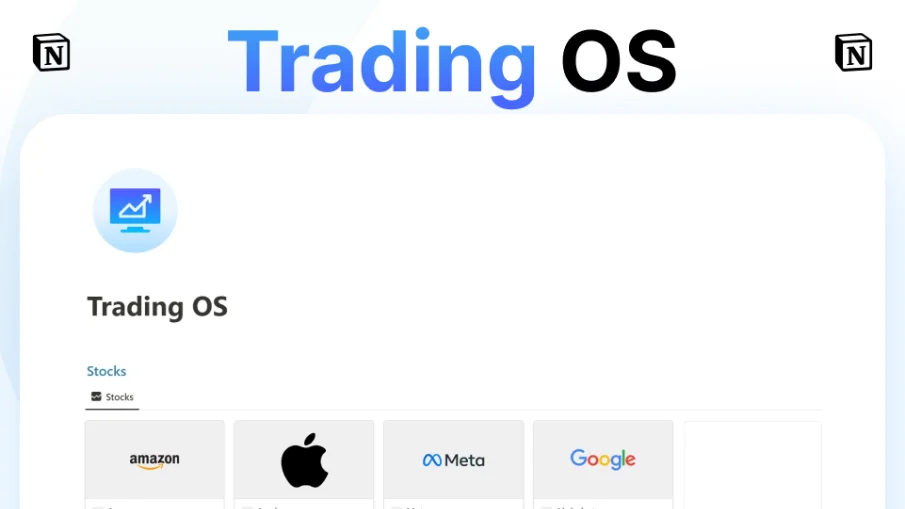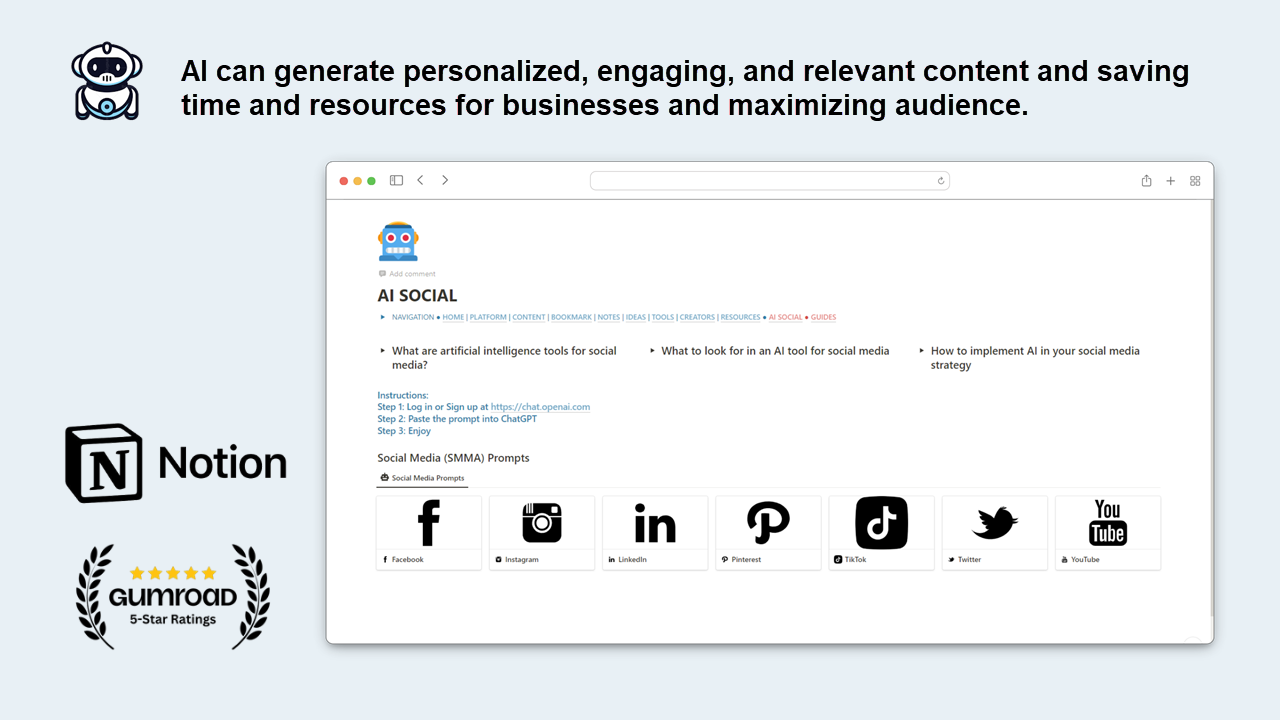
Social OS - Emojis version
Social OS - Emojis is an easy-to-use Notion template designed to help content creators manage every aspect of their content creation journey in one place. The easiest way to manage your social media campaigns like a pro! Spend less time.
This social media content planner template is a powerful tool for managing and organizing your social media presence. With a sleek and intuitive design, this template makes it easy to plan, schedule, and track your content across all of your social media platforms. Whether you're a marketing professional or a small business owner, this template will help you streamline your social media strategy and increase your online reach.
Social OS - Emojis will help you create and plan quality content much faster with a systematic approach to content creation. Manage your social media content with a content planner:
🚀 Features:
Minimal and clean design
Easy edit
Manage more than 8 platform
Show remaning days on the post cards
To-do list & Notes
Notify about posting
Calendar view can help your content planning
Categories your social content easily
Easy overview of your social content
AI use and more than 700 prompts