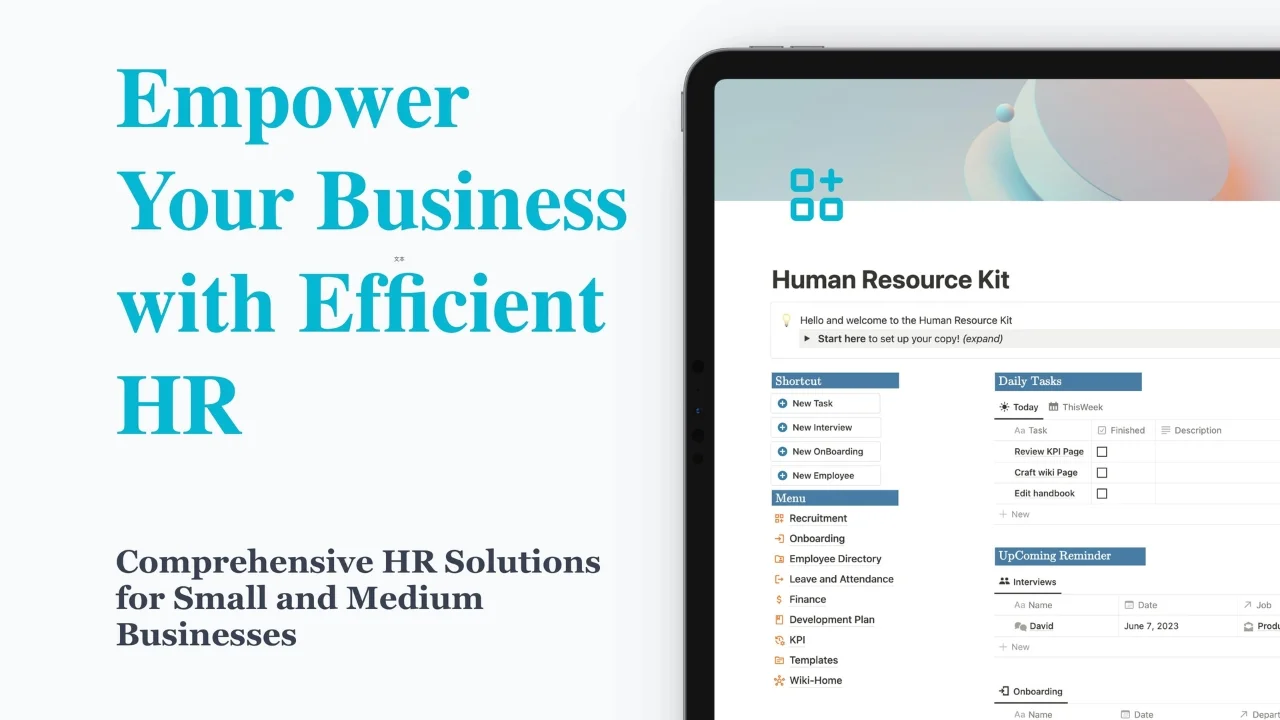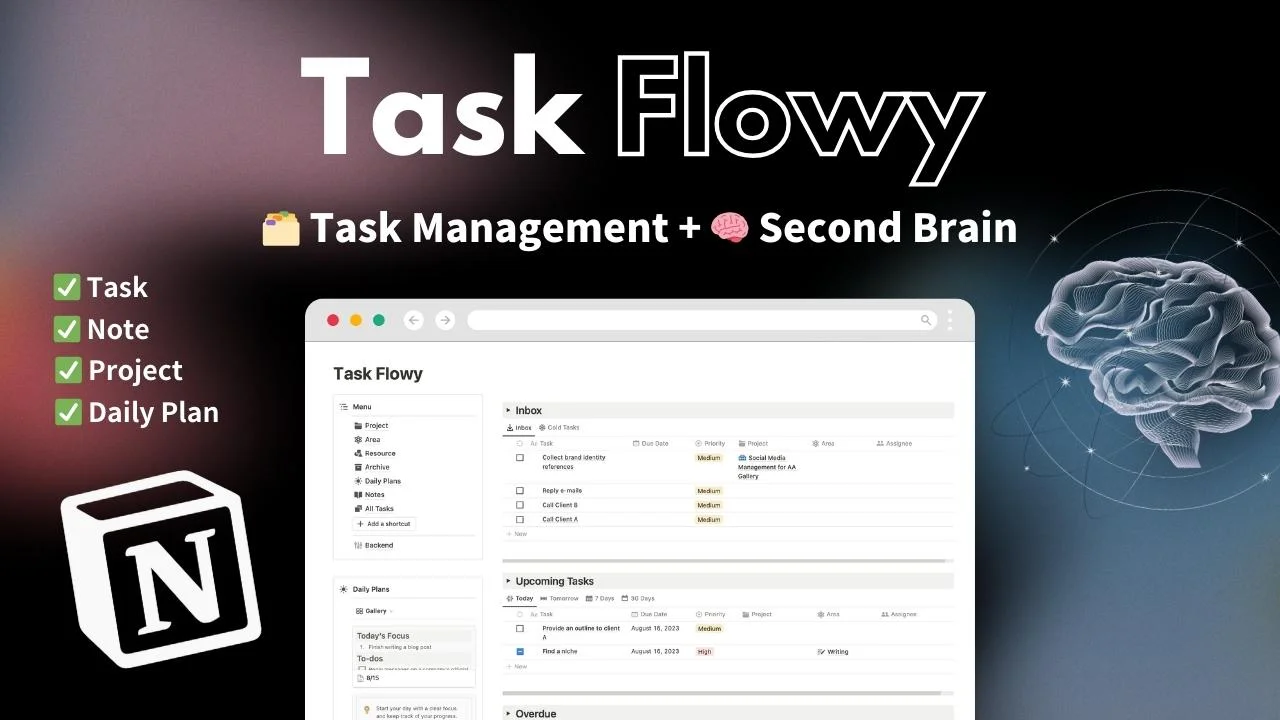
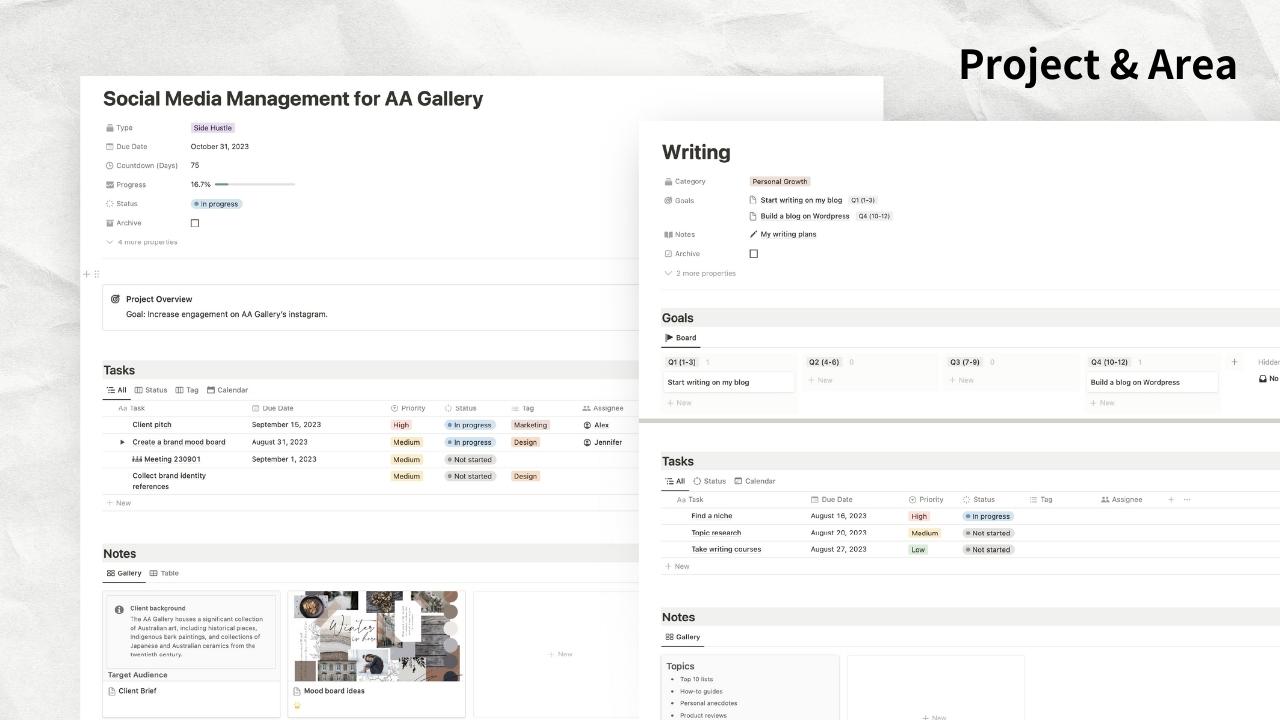
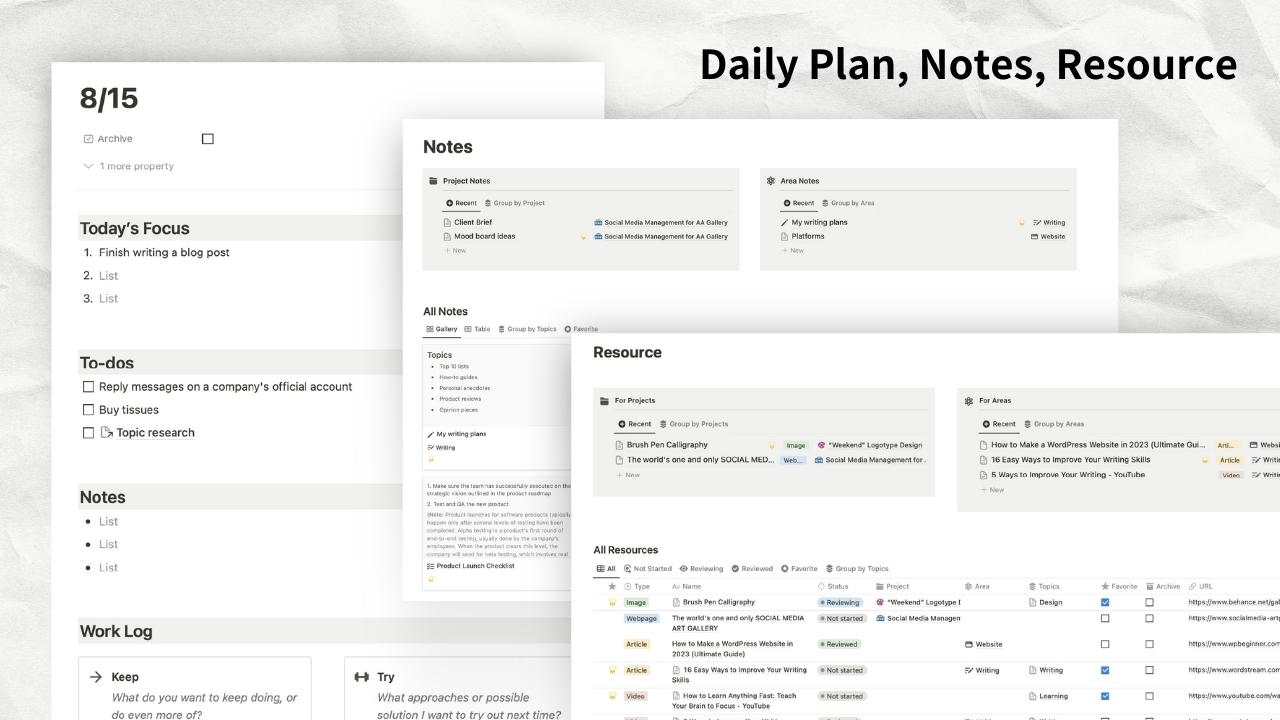

Task Flowy
Task Flowy is a 🗂 Task / Project Management + 🧠 Second Brain Template designed to help you prioritize tasks, streamline workflow, improve work performance, and create a centralized database.
Manage Your Work In Notion:
Flow Through Your Tasks with "Task Flowy"
Task / Project Management + Second Brain for Notion
Task management just got easier! Task Flowy is a Notion template designed to help you:
✅ Prioritize your tasks,
✅ Streamline your workflow,
✅ Improve your work performance, and
✅ Create a centralized database.
Stay on top of your tasks and deadlines
Task Flowy is designed based on the most brilliant ideas from productivity masters:
PARA method of Second Brain -
to organize your work and life,Get Things Done (GTD) method -
to prioritize and complete tasks, andKeep Problem Try (KPT) retrospectives -
to track your progress and stay motivated.
What's in Task Flowy?
🧾 Clean and Easy-to-use Panels
Dashboard: Your task processing area. It also includes a sidebar with sections for menu, daily plans, recent projects, areas, and notes for easy browsing.
Backend: is where you can view your topics, manage delegation and link to your template wiki (tutorial).
🧠 Your Second Brain
Task Flowy is designed around Tiago Forte's incredibly effective system, known as the PARA method, consisting of four components:
Project: Short-term efforts with a clear deadline or outcome.
Area: Areas of life, such as work, family, or personal growth.
Resource: Materials you need to do your work, like articles, videos, or books.
Archive: Store projects, areas, resources, and notes that are not currently in use for future reference.
🦸♂ Unlock Creative Potential
Notes - Collect your valuable ideas and generate new thoughts.
📊 Plan and Reflect on Your Day
Daily Plans - Start your day with a clear focus and keep track of your progress. It includes sections such as today’s focus, Keep-Problem-Try retrospect, to-dos and notes.