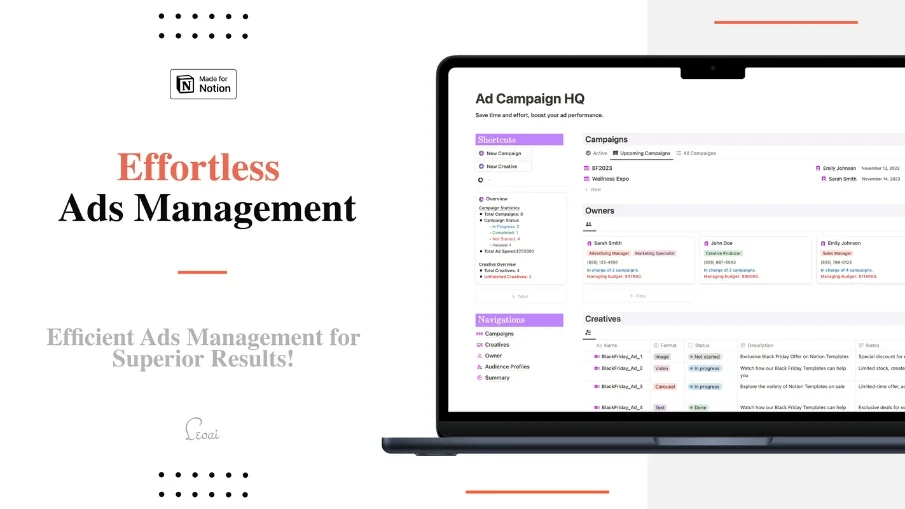The Ultimate Wedding Planner
Effortlessly plan your dream wedding with The Ultimate Wedding Planner. Featuring 16 categories including Event Management, Checklists, and Budget Tracker for a seamless experience. Start with the free version and make your big day perfect!
The Ultimate Wedding Planner is your go-to resource for transforming wedding planning from daunting to delightful. This intricately designed planner covers all facets of wedding preparation:
Wedding Events Management: Easily plan your ceremonies and celebrations.
Wedding Checklists: Comprehensive to-do lists ensuring every detail is accounted for.
Countdowns: Visualize the days leading up to your wedding.
Wedding Budget Tracker: Keep your finances in check effortlessly.
Vendors List: Centralize all vendor details for easy access.
Guests List & Gifts Inventory: Manage your guest list and record gifts received.
Wedding Journal: Chronicle your journey's emotions and memories.
Honeymoon Planner: Prepare for your post-wedding getaway with ease.
Guests Keepsake: Capture and preserve memorable interactions.
Transport and Contact Lists: Essential tools for seamless wedding day logistics. and much more.
This planner not only organizes your tasks but enriches your entire wedding experience. Start with the free version, featuring key components for event planning and checklist management, and discover the full potential of a well-planned wedding journey.
The Ultimate Wedding Planner is more than just a tool; it's a companion on your path to creating a day as unique and beautiful as your love story. Download now and transform your wedding planning into an exciting and memorable adventure!