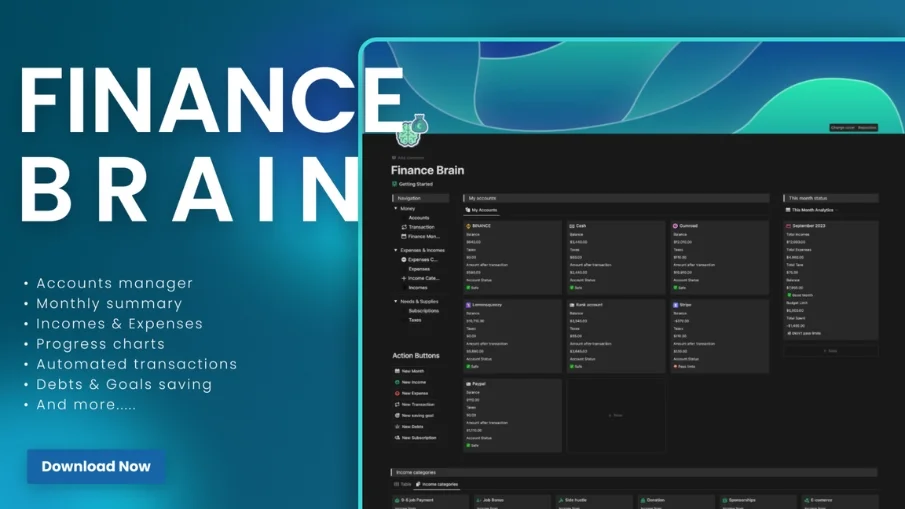The Twitter/X Content Planner
Unleash the power of the Blue Bird or discover the mysteries of the X with The Twitter/X Content Planner📅 It's your choice...the blue or the white pill...which is your choice, Neo?
What will you get?
Make your choice (or take both)
Are you hanging on to the blue bird or are you ready to discover something new?
It's your choice Neo...
Use one or both of these content planners to strategize your content like never before.
One Planner - One Dream
Not sure when to post what? - No problem!
Strategize your content in a clean and easy-to-operate calendar.
Add and prepare new content with the click of a button.
Leverage proven frameworks
Uncertain about how to properly write a post? - Screw that!
Utilize the built-in frameworks to make your content stand out amongst the masses!
FAQ
Who is the Content Planner designed for?
For aspiring creators and everyone who wants to organize their content properly.
This template will not only help you stay structured - it will also give you an idea on how to properly structure your content!
What is Notion?
Notion is a powerful and flexible all-in-one productivity tool that serves as a digital workspace.
It allows users to create and organize various types of content, including notes, documents, databases, task lists, project boards, and more.
Who am I?
I am Felix, an aspiring Notion-Creator with +1500 followers on Twitter and +3500 sales made on Gumroad.
I have already created and launched various products by utilizing the powerful features of Notion, Gumroad and Producthunt.
Can I share this product with others?
No, the product is for private use only. If you wish to share it with someone, kindly direct them to this page.
Are there full refunds?
No, since this is a digital product I won't initiate full refunds. This product can be duplicated into your own workspace which is why I can't revoke your access to it once you got your refund.
However, I offer a 40% refund if you can name a valid reason for it 48h after purchase.
Am I allowed to ask you questions?
Certainly!
Simply send me a DM on Twitter or shoot me an E-Mail to felix.digitalstash@gmail.com.
Make your choice or pick both and conquer this incredible platform like I did!
Get it today!
Best regards
Felix