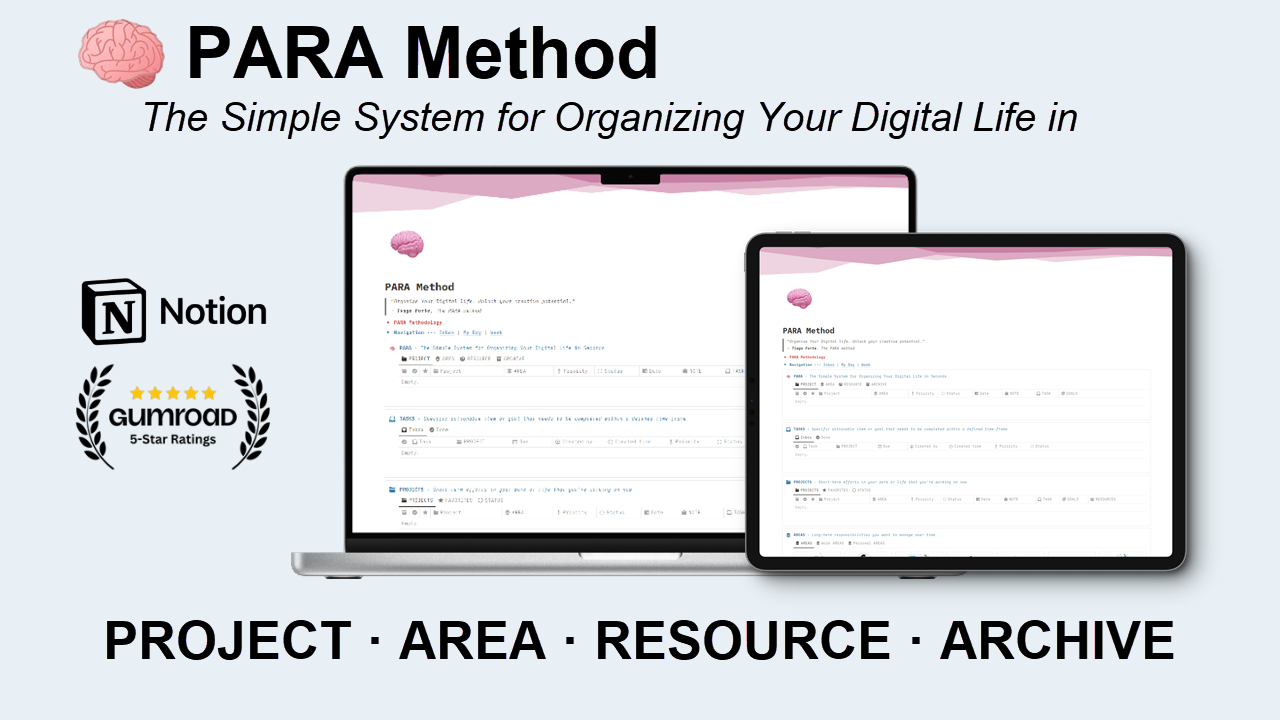Ultimate Personal Productivity System in Notion
Are you ready to take control of your life and achieve your goals with precision and grace? Introducing the Ultimate Personal Productivity System in Notion – your all-in-one solution to streamline your life, work, and well-being.
This meticulously designed Notion template empowers you to master every aspect of your life, from setting and tracking your goals to organizing your projects, managing your tasks, and cultivating your hobbies. Say goodbye to chaos and hello to clarity!
Key Features:
Goal Setting: Define your life's ambitions, categorize them, and track your progress with ease.
Project Management: Break down your goals into actionable projects, set deadlines, and manage your milestones effectively.
Task Tracking: Never miss a beat with detailed task management, priorities, and statuses.
Resource Repository: Store and access your resources, from books to websites, all in one place.
Journaling: Reflect on your journey, record your experiences, and capture valuable insights.
Hobbies and Routines: Cultivate a healthy work-life balance by tracking your interests and daily routines.
Travel Planner: Plan your adventures with precision, from itineraries to budgets.
Vision Board: Bring your dreams to life by visualizing your future.
Reading and Learning Tracker: Stay on top of your personal development journey with an organized system for reading and learning.
Financial Tracker: Gain financial control and insights with an in-depth tracking system.
Home Manager: Maintain your living space efficiently and never miss a home-related task.
Health and Fitness: Stay fit and healthy with a detailed health and fitness tracker.
Shopping List and Inventory: Manage your shopping lists and keep tabs on your inventory effortlessly.
Archives: Safeguard your memories and important records.
Contacts and Relationships: Stay connected and never forget a birthday or anniversary.
Benefits:
Boost your productivity and time management.
Enhance your personal and professional organization.
Achieve your goals and dreams with precision.
Find balance and well-being in your daily life.
Keep all your information in one centralized Notion workspace.
Don't miss out on the opportunity to take charge of your life. This Notion template is your ticket to a more organized, productive, and fulfilling future.
Ready to transform your life? Get the Ultimate Personal Productivity System in Notion today and make 2024 your best year yet!