
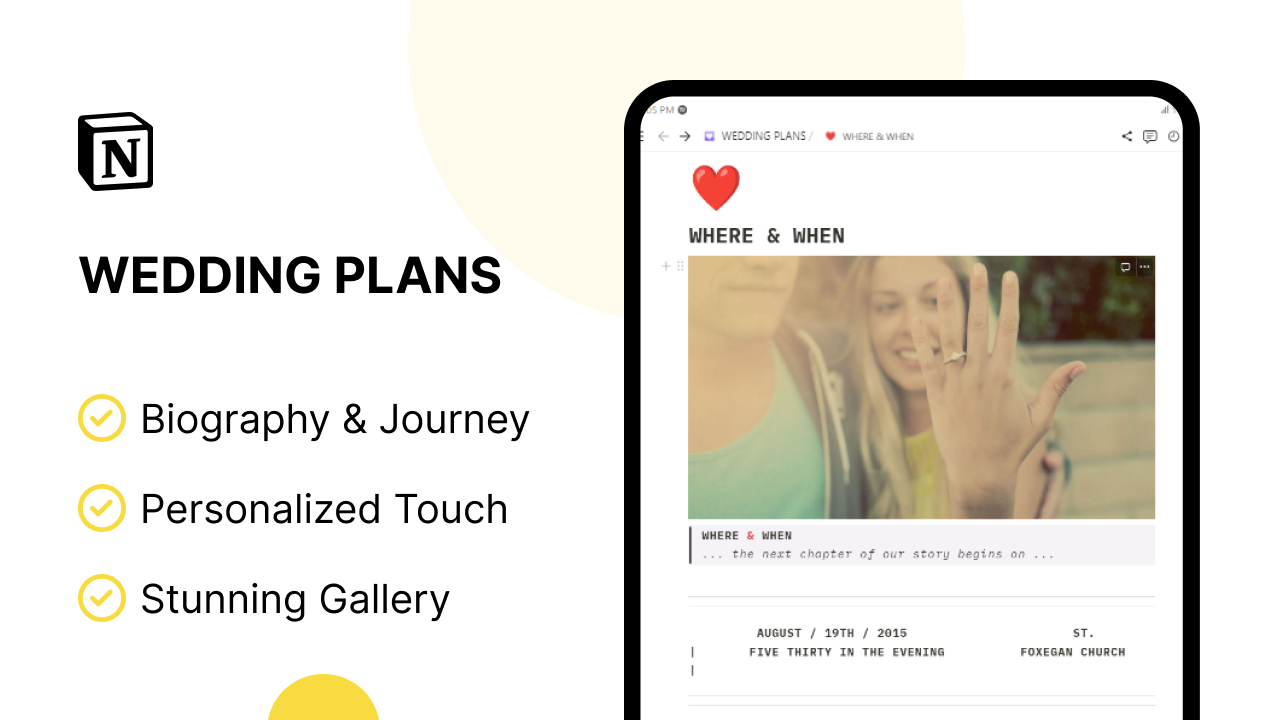
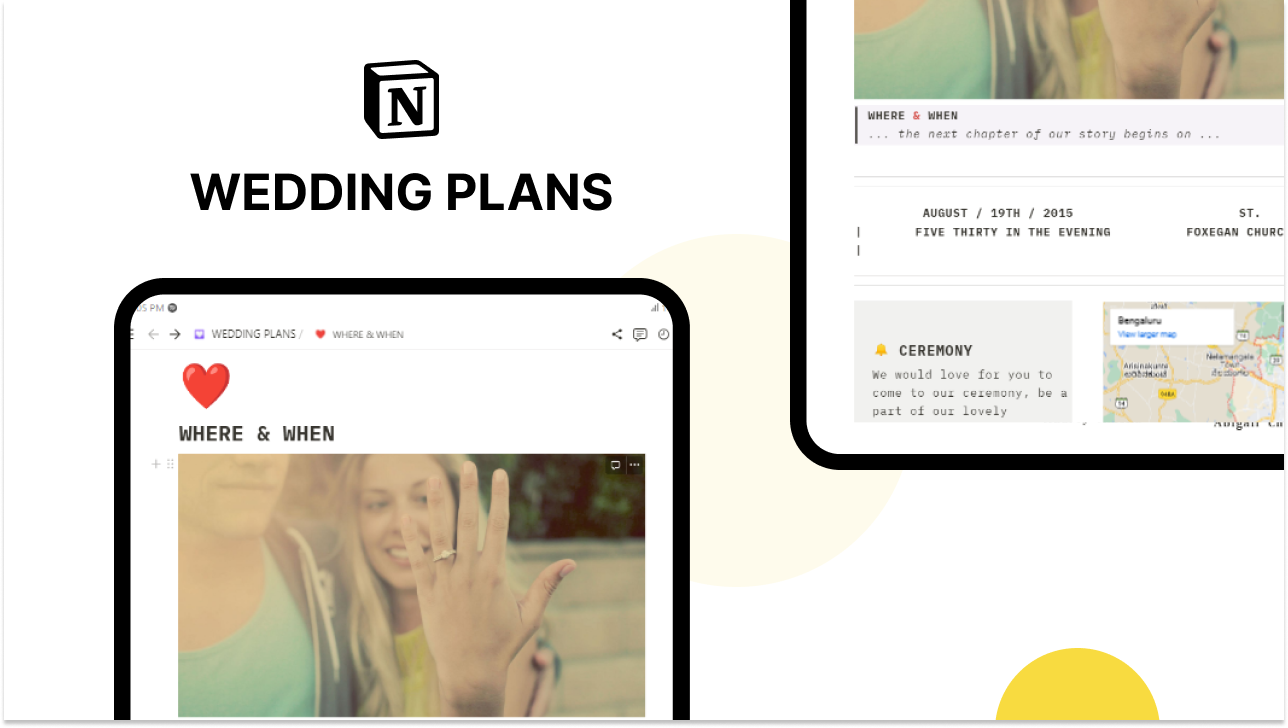
Wedding Plans - Your Love Story, Your Dream Day
Celebrate your love story and envision your dream wedding day with our enchanting Wedding Plans template. Designed to capture every moment leading up to your special day.
🎉 Why Choose Our Wedding Plans Template
Celebrate your love story and envision your dream wedding day with our enchanting Wedding Plans template. Designed to capture every moment leading up to your special day, our template offers:
📸 Couple's Showcase:
Showcase your unique love story with beautifully crafted picture galleries of you and your partner.
📜 Biography & Journey:
Share your individual journeys, from the moment you met to the proposal, in heartwarming biographies that your guests will cherish.
💌 Personalized Touch:
Easily customize the template to mirror your personalities, style, and wedding theme for a truly unique experience.
🌐 Interactive Google Maps:
Provide guests with easy-to-follow navigation to your wedding venue using integrated Google Maps.
📷 Stunning Gallery:
Create a captivating gallery filled with photos, from the engagement session to candid moments that capture your essence.
👰♂️ Bridesmaids & Groomsmen:
Dedicate sections to your bridal party, introducing the friends and family who'll stand by your side.
🎉 Noteworthy Features:
💫 Love Story Narratives:
Narrate your journey as a couple, from the first meeting to the moment you realized you wanted to spend your lives together.
🎈 When & Where Details:
Provide your guests with essential information about the date, time, and location of your wedding celebrations.
📸 Gallery of Memories:
Share a visual journey of your relationship, from candid moments to heartwarming memories, in a stunning gallery.
👬 Bridal Party Showcase:
Celebrate the friends who will be by your side on your special day, introducing them with brief bios.
🌍 Google Maps Integration:
Offer a seamless navigation experience to guide your guests to the wedding venue with ease.
👰♀️ Who Benefits from Our Template?
💑 Engaged Couples:
Whether you're planning an intimate ceremony or a grand celebration, our template helps you share your love story and wedding plans.
💌 Event Planners:
Wedding planners can customize the template for clients, showcasing every detail of the couple's journey.
👨👩👧👦 Family & Friends:
Guests will appreciate having all the wedding information at their fingertips, creating excitement for the big day.
🎉 Frequently Asked Questions (FAQs)
👰♂️ Q: How do I customize the template for our unique love story? A: Customizing the template is easy! You can simply replace the placeholder content with your own text, images, and details. Our user-friendly interface allows you to personalize every section to match your style and theme.
📅 Q: Can I include important dates and victories in the template? A: Absolutely! The template includes a dedicated "Important Dates" section where you can highlight significant milestones, victories, and cherished moments in your relationship. Share the joy with your guests as you reminisce about your journey.
🗺️ Q: How does the Google Maps navigation work in the template? A: The integrated Google Maps navigation provides clear directions to your wedding venue. Simply input the address, and your guests can access turn-by-turn directions right from the template. It's a convenient way to ensure everyone arrives with ease.
🎈 Q: Can I use this template for other events besides weddings? A: While the template is designed with weddings in mind, you can certainly adapt it for other special events like engagement parties, anniversaries, or milestone celebrations. The customization options allow you to tailor it to your specific needs.
🌟 Q: Is the template mobile-friendly? A: Yes, the template is designed to be fully responsive, ensuring that it looks great and functions seamlessly on both desktop and mobile devices. Your guests can access your love story and wedding plans conveniently, no matter how they choose to view it.
As you embark on this beautiful journey together, our Wedding Plans template offers you the perfect platform to share your love story and upcoming wedding celebrations. Personalize it to reflect your style and let your friends and family join in the anticipation of your special day. Let the magic begin as you plan your dream wedding with ease and joy! 💍







