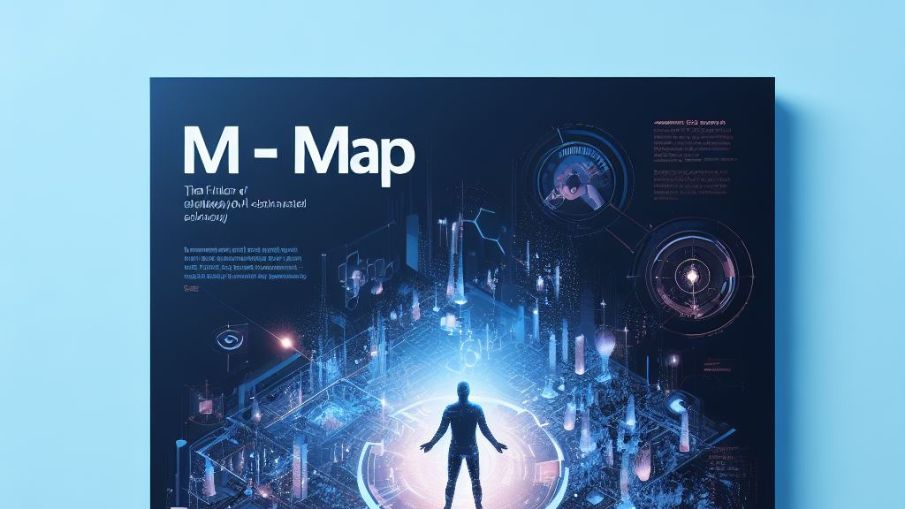
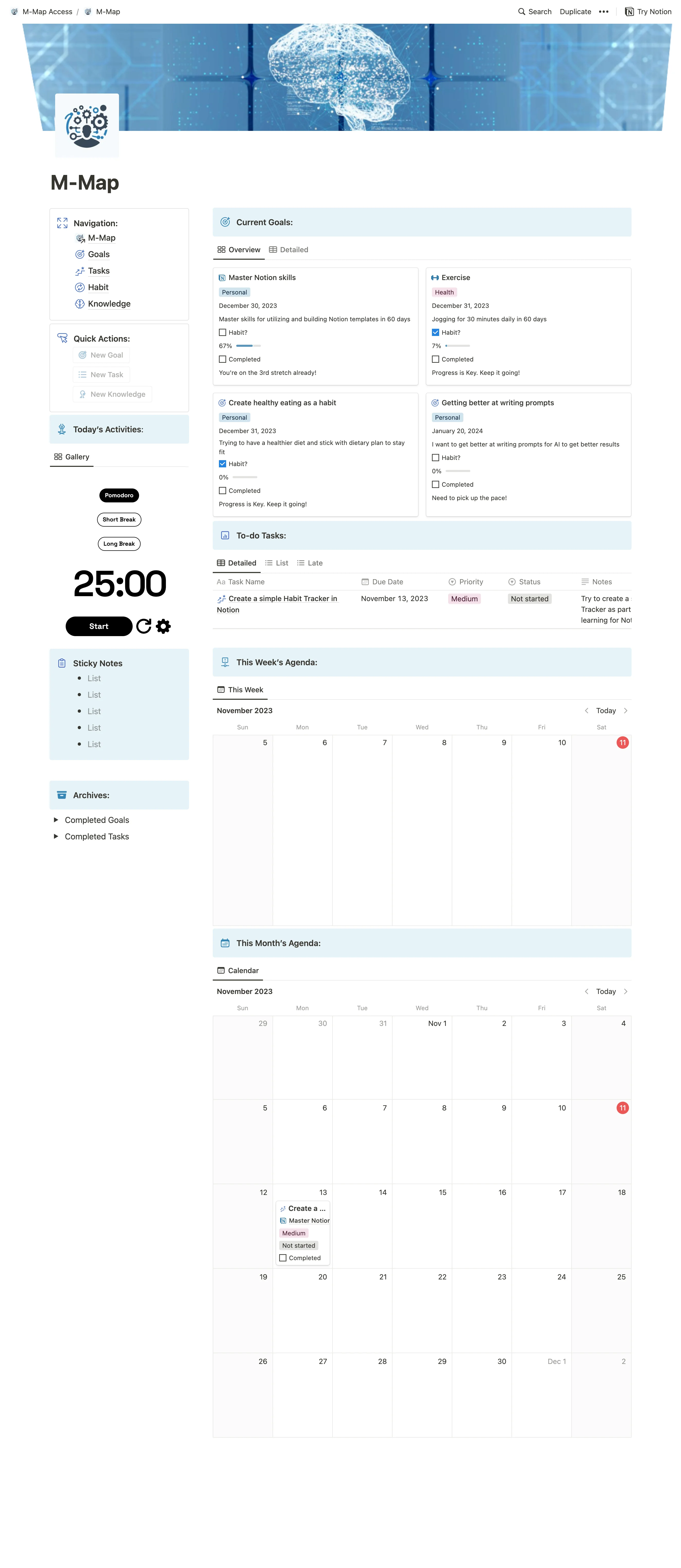


M-Map
Transform chaos into clarity with M-Map! Notion AI orchestrates seamless project and goal planning, addressing overwhelm. Elevate personal mastery with intuitive navigation, progress tracking, and AI-driven insights!
Introducing "M-Map": Your Ultimate Personal Project and Goal Mastery Template
Are you feeling buried under the weight of personal projects and goals slipping through the cracks? The struggle is real. That's why we've crafted "M-Map," a revolutionary Notion template designed to transform your personal journey into a seamless, organized, and thriving adventure. "M" stands for "mindfulness" and "management" so, consider this is a mindful mapping tool to get things done the way you want!
🎯 The Goal Navigator
Ever feel like you're wandering aimlessly through your goals? M-Map is your guiding star. Effortlessly plan, organize, and navigate through your personal projects and goals. Say goodbye to goal confusion and welcome a new era of structured success.
💡 AI-Driven Planning
Meet your personal AI assistant! M-Map leverages the power of AI to provide intelligent insights, goal and project planning recommendations. Let technology take the reins, offering you the smartest path to personal success.
🚀 Ignite Personal Progress
Bid farewell to scattered habit trackers! Although habits are gone, M-Map introduces a new era of personal development with our Progress Tracking feature. Visualize your journey, set and achieve personal goals, and bask in the satisfaction of steady progress.
📚 Knowledge Mastery
Your brain is not a dumping ground for information. M-Map's Knowledge Database empowers you to capture, organize, and retrieve valuable insights effortlessly. It's more than knowledge; it's your personal encyclopedia of wisdom.
Why M-Map for Personal Mastery?
🌈 Holistic Personal Project Management: M-Map unifies goal tracking, AI-driven planning, progress tracking, and knowledge mastery into one cohesive system.
🚀 AI-Powered Success: Leverage the potential of AI to make informed decisions, prioritize goals, and stay on the path to personal success.
🌐 Centralized Personal Progress: Say goodbye to scattered tools. M-Map brings all your personal project and goal management needs under one roof for efficient organization.
🌟 Elevate Your Personal Productivity: With M-Map, you're not just managing goals; you're orchestrating your journey to personal mastery and unparalleled success.
Ready to transform your personal projects, goals, and life? Get M-Map now and embark on a journey of personal organization, efficiency, and unparalleled success. Don't just manage – master.
🚀 Elevate your personal journey with M-Map – Where Personal Mastery Meets Progress.🚀







