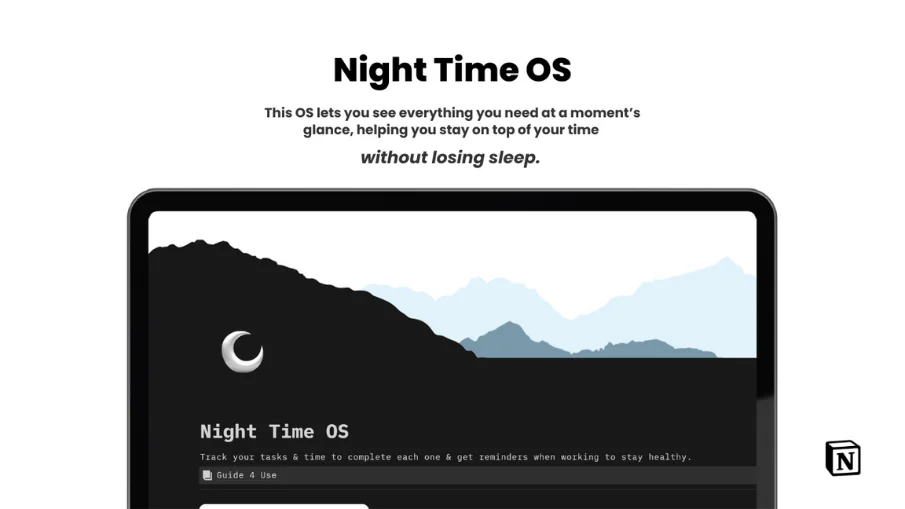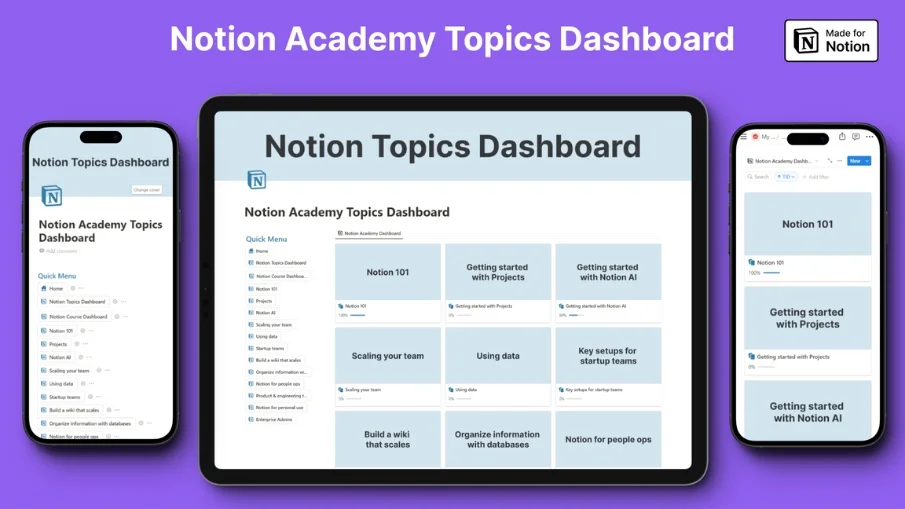
Notion Academy Pro Guide & Tracker Template
Introducing the Notion Academy Pro Guide & Tracker Template - Your Ultimate Path to Becoming a Notion Expert!
Are you ready to unlock the full potential of Notion and harness its power for personal and professional growth? Look no further than our comprehensive Notion Academy Pro Guide & Tracker template. This meticulously crafted template is designed to empower beginners and aspiring Notion experts on their journey to mastering this versatile tool.
Key Features:
Notion 101: Start your Notion adventure with the fundamentals. Learn how to navigate, create pages, and make the most of this all-in-one workspace.
Getting Started with Projects: Dive into project management, task tracking, and collaboration, all within Notion's intuitive environment.
Getting Started with Notion AI: Harness the magic of Notion's AI-driven features to streamline your workflow and boost productivity.
Scaling Your Team: Discover the secrets of scaling your team's operations using Notion. Learn to collaborate efficiently, even in larger groups.
Using Data: Unearth the data handling capabilities of Notion, transforming raw information into insightful analytics and reports.
Key Setups for Startup Teams: Tailor Notion to your startup's unique needs, optimizing organization and communication for success.
Build a Wiki that Scales: Create a dynamic, evolving knowledge base that grows with your business.
Organize Information with Databases: Master the art of structuring databases, empowering you to store and retrieve data with ease.
Notion for People Operations: Elevate your HR game with Notion, simplifying recruitment, on-boarding, and employee management.
Notion for Product and Engineering Teams: Streamline product development, track progress, and facilitate collaboration in the tech world.
Notion for Personal Use: Leverage Notion to organize your life and achieve personal goals with customized productivity solutions.
Notion for Enterprise Admins: Get the inside track on administering Notion for your enterprise, ensuring data security and optimal functionality.
Progress Tracking Feature: Stay motivated and on track with the built-in progress tracking feature. Monitor your journey as you tackle each course, check off assignments, and watch your skills grow.
This template provides the roadmap, video tutorials, detailed explanations, assignments, and personalized notes sections to ensure you grasp every concept thoroughly. Embark on your Notion mastery journey with confidence, and watch as your efficiency, organization, and productivity soar to new heights.
Begin your Notion transformation today with the Notion Academy Pro Guide & Tracker Template. Elevate your personal and professional life by becoming a Notion expert. Get started now, and watch your world evolve.
Have another question?
You can send me a DM on my Twitter account @Nagaraj_Dev143 and I will happily help you