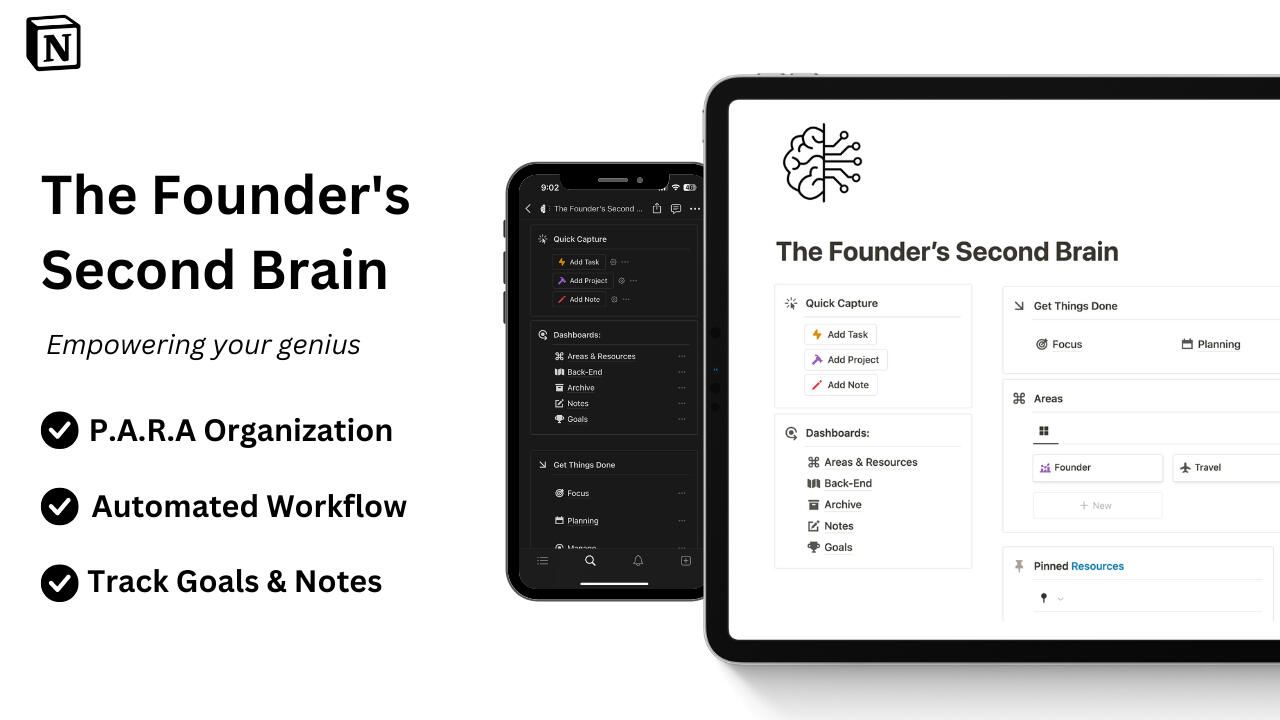Notion Optimal Content System
The Notion Optimal Content System offers a comprehensive system to create, organise, and manage high-quality content all in one place.
Feeling overwhelmed and disorganised by your content creation?
The Optimal Content System is likely the answer you've been searching for! This template offers a comprehensive system to create, organise, and manage high-quality content all in one place.
This comprehensive template serves as an invaluable tool to assist you in crafting and strategising exceptional content creation. With its structured framework, it empowers you to deliver high-quality and engaging content that captivates your audience's attention.
What's included?
Complete content creation process dashboard
Platforms: define your platforms and weekly schedule.
Content: build your content and schedule it from a single place.
Topics: create and organise your content topics, and create your next content from them.
Templates: build pre-made templates for faster content creation.
Bookmarks: save inspirational content and create better pieces from it.
Contacts: save all the peoples you meet or collaborate with during your content creation journey.
Goals: track your goals and enhance your motivation.
Growths: keep an eye on your growth and see your daily improvement.
Tools: save the tools you use during your content creation process.
Resources: save all resources you use for your content, such as music, images, or videos.
Affiliates: keep track of all your affiliate links.
Sponsorships: manage your sponsorships and create optimised content for them.
Bonus: a free interactive guide, like the demo above, to fully grasp the template features. You will never be lost!
And much more...