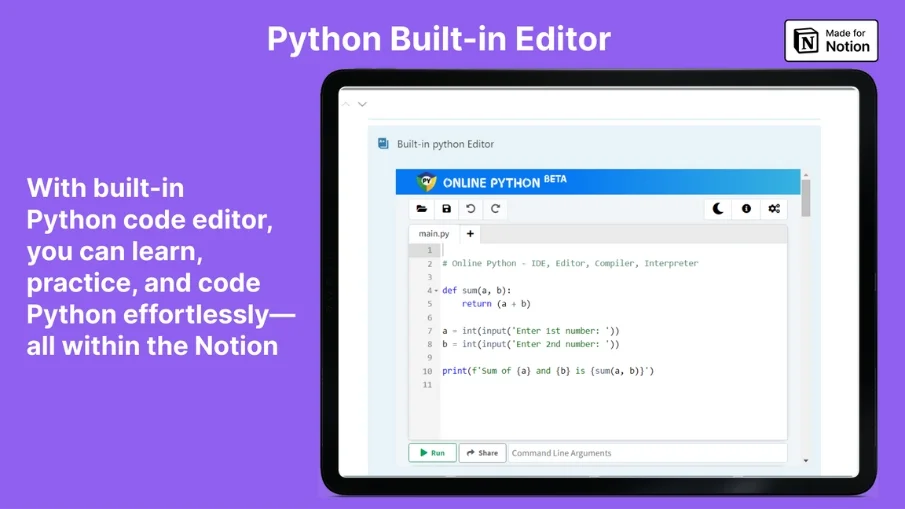Student OS
Your Buddy In Everyday Student Life. Are you tired of switching between multiple note apps & not knowing where your notes went? Student OS is an Ultimate System for organizing everything related to your school/university in one place.
Your Buddy In Everyday Student Life.
Are you tired of switching between multiple note apps & not knowing where your notes went?
Do you want to organize your class notes, subjects, semesters, personal & school info, projects & exams deadlines in one place?
You need a proper system for it. Having multiple apps or remembering everything in your head won't work in long term.
Just imagine. A place where you can store everything related to your studies, have clarity on everything.
You don't need to just imagine. The solution is here.
Student OS.
Ultimate System for organizing & storing everything related to your school/university in one place. In Notion. Of course you can also store external links & screenshots, but you'll have them organized. Always ready to access.
I'm also a Student myself, so I know your struggles.
I've been there.
That's why I created this system. From one student to another.
So, are you ready to make most of your studies?
All features:
🔹 Instructions how to use the template
🔹 Detailed video guide with explanation
🔹 Dashboard - everything you need for your current semester. Navigation with links to every page, Class Schedule (your weekly plan), Quick Actions for easy capture & mobile use (yes, this template is also mobile friendly), Current Semester’s Subjects, Classes, Projects, Exams, Grades, Teachers, simple To Do List, Calendar with all deadlines & planning your day - everything in one place.
🔹 Class Schedule - place for setting your weekly class plan, you can adjust it as you like.
🔹 Personal Details - place for storing your info, school/uni info & important documents in one place.
🔹 University Calendar - plan your day, see all deadlines & filter it as you like - all in one place. Ultimate Version also offers planning your day alongside with seeing all deadlines for projects/exams.
🔹 Tasks - schedule & set deadlines on your tasks & see everything in one place. Ultimate version only
🔹 Semesters - place for storing all semesters & all info in one place.
🔹 Subjects - place for storing all subjects & see everything about them in one place. Also grouped by semesters.
🔹 Classes - place for storing all your notes from classes. Go back to all of them whenever you want. Ultimate version only
🔹 Study Sessions - place for storing all your study sessions in one place, it comes with custom template for each study session with Pomodoro Timer, Resources & place for dumping your notes. Your place for studying.
🔹 Projects - place for storing all your past & upcoming school projects. With custom reminder to never miss a deadline and custom template for every project.
🔹 Resources - place for storing all your school/university resources. Articles, documentations, essay, everything. Notion Web Clipper highly recommended for it. Simple & straight forward.
🔹 Grades - place for storing all your school/uni grades. Also exam grades. Simple & straight forward. Ultimate version only
🔹 Teachers - place for storing your school/uni teachers with all important info about them like email, subjects, semesters etc. Also grouped by subjects & semesters. Ultimate version only
🔹 Exams - store & see all your upcoming & past exams. With grades, status, subjects etc. Be prepared & never miss any exam.
🔹 Student Notes - place for storing all your notes & reminders written on dashboard. Place to express yourself.
You can also customize this template for your needs!
Get Your Student Life Organized
FAQ
What is Notion?
Notion is a powerful and flexible all-in-one productivity tool that serves as a digital workspace.
It allows users to create and organize various types of content, including notes, documents, databases, task lists, project boards, and more.
Who Am I?
I’m Matthew, Notion Consultant & Creator, also a Physics Student. I help you save time & manage your life and business with Notion systems that just work. I sold over 6500 templates & gathered over 1500 followers on X.
Let’s gain clarity & see more progress with my Notion Systems. Feel free to also check out my other products.
How to download your templates?
If you complete the checkout process, you'll you will be taken to the page with button to download the template. Then just click duplicate and add it to your workspace.
How can I open your templates?
This product is built in Notion. To open this simply press duplicate after you've got the template (make sure you're logged in) and add it to your workspace. It also works on free version of Notion.
Can I share this template once I've downloaded it?
This template is for personal use only. I want to help as many people as I can, but I'm also a small digital creator. You can share a link with your friend to this template and let him download/purchase. Thank you for understanding.
Do you want a Custom Notion System or Notion Expertise?
How can I connect with you?
If you have any questions, problems or just wanna leave your feedback, feel free to DM me on X. I’m open to any questions :)
©MatthewNotion