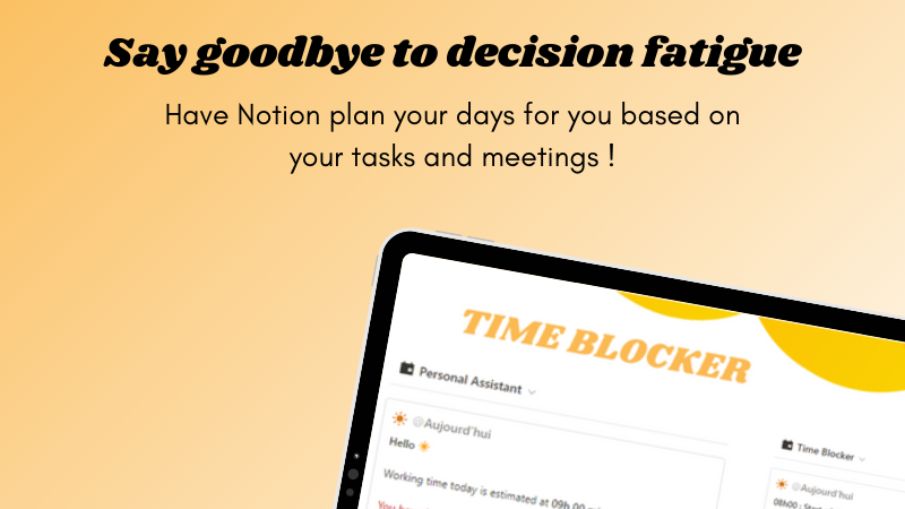
Time-Blocker
Reduce your decision fatigue and have Notion plan your days for YOUR needs.
🕒Time Blocker: Organize Your Day with Ease
Are you tired of feeling overwhelmed by your daily tasks? Struggling with decision fatigue? Introducing the Time Blocker Notion template - your hands- on companion to a more organized, productive day. This template is designed to bring structure to your chaos and streamline your tasks and meetings, making time management a breeze 🌬️.
Imagine a day where you don't have to juggle a million tasks in your mind, a day where decision fatigue is a thing of the past. This is what Time Blocker is here to do. By simply inputting your tasks and meetings for the day, the template takes over the heavy lifting 🏋️♀️.
It's not just about listing tasks; it's a comprehensive guide to your day. Time Blocker provides a step-by-step, hour-by-hour plan, so you know exactly what to do and when to do it. This reduces the stress and indecision often associated with time management, leaving you free to focus on the tasks at hand 🎯.
Time Blocker is also about embracing the power of simplicity in organization. With a clean, intuitive interface, it's easy to use and understand. This means less time figuring out your schedule and more time getting things done 🚀.
Here's the bonus! Using Time Blocker not only keeps your day organized, but it also saves you time. Time that you would otherwise spend organizing your day can now be used to be more productive 💪. This extra time can be spent on completing tasks or even taking a well-deserved break.
Time Blocker is not just a tool, it's your ticket to a more efficient lifestyle!
With Time Blocker, you're not just managing your time; you're reclaiming it ⏳. Say goodbye to the chaos of your day and welcome a new era of organized productivity.
Let Time Blocker transform your day into a well-oiled machine of efficiency. So why wait? 🚀
Embrace the power of simplicity and let Time Blocker be the game-changer in your daily routine!
F.A.Q.
What is Notion ?
Notion is a all-in-one productivity app that allows you to organize every singe aspect of your life. It’s a digital workspace, notes, databases, and project manager all in one place. And is fully customisable.
What are Notion templates ?
Notion templates are pre-designed pages that you can import into your Notion workspace. It helps you save time on pages creation.
Does it work with Notion free plan?
Yes. This template will work on any Notion plan.
How will I access the product once I buy it ?
After the purchase, you’ll receive a mail with a link. Once you click on that link the template appears. To add it to your Notion workspace, hit the “Duplicate” button on the top right of the screen.
Can I share this template?
You can't share it with other individuals.
Can I get a refund?
There is a no-refund and no-exchange policy on this since it's a digital product.
How can I contact you if I have questions ?
You can write me at tania.notion@gmail.com or on X at taniadoesnotion.
If you'd like to be an affiliate, click here : Affiliatiates program.









