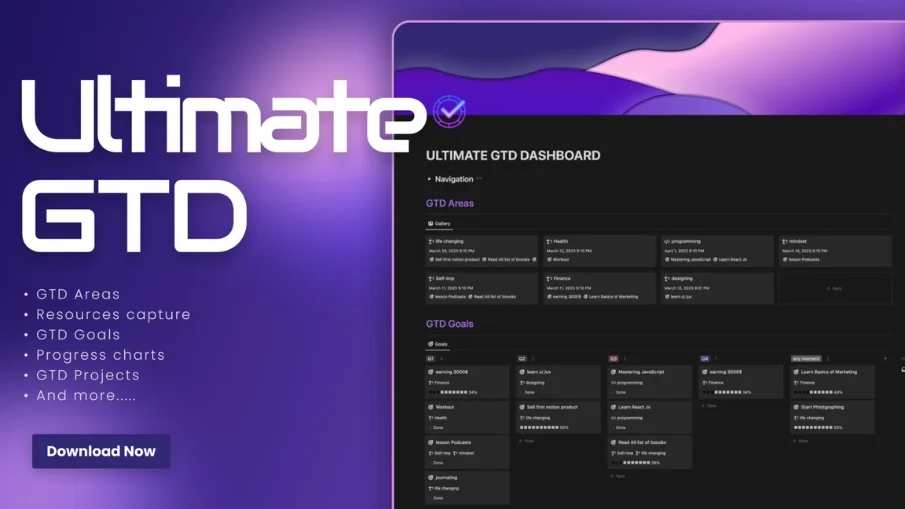
Ultimate GTD
The Ultimate GTD Notion template is a comprehensive solution designed to help you implement the Getting Things Done (GTD) methodology and stay organized and productive
The GTD Projects section allows you to organize your projects and break them down into smaller, manageable tasks. You can easily track your progress, add due dates, and assign tasks to specific projects.
The GTD Tasks section is where you can manage your individual tasks. You can organize your tasks by context, priority, or due date, and set reminders to ensure that you never miss a deadline.
The Quick Capture feature allows you to quickly jot down any ideas or tasks that come to mind, without interrupting your current work. This feature ensures that you capture every task and idea, no matter how small.
The Goals section allows you to set and track your long-term goals. You can add details such as the goal description, deadline, and priority level. You can also break down your goals into smaller, actionable projects.
The Progress Chart feature provides an easy-to-read visualization of your progress over time. You can track your progress towards your projects, and identify areas where you need to improve.
In addition to these core features, the Ultimate GTD Notion template includes additional sections such as a Reference section for storing important documents and files, a Contacts section for managing your contacts, and a Calendar section for tracking important dates and deadlines.
Overall, the Ultimate GTD Notion template is a powerful tool for implementing the GTD methodology and staying organized and productive. With its customizable features and intuitive design, this template can help you achieve your goals, manage your tasks, and stay on top of your projects.
What's included?
Gtd Projects
GTD Tasks
Quick Capture
Goals
GTD Areas
Resources
Progress chart and more







