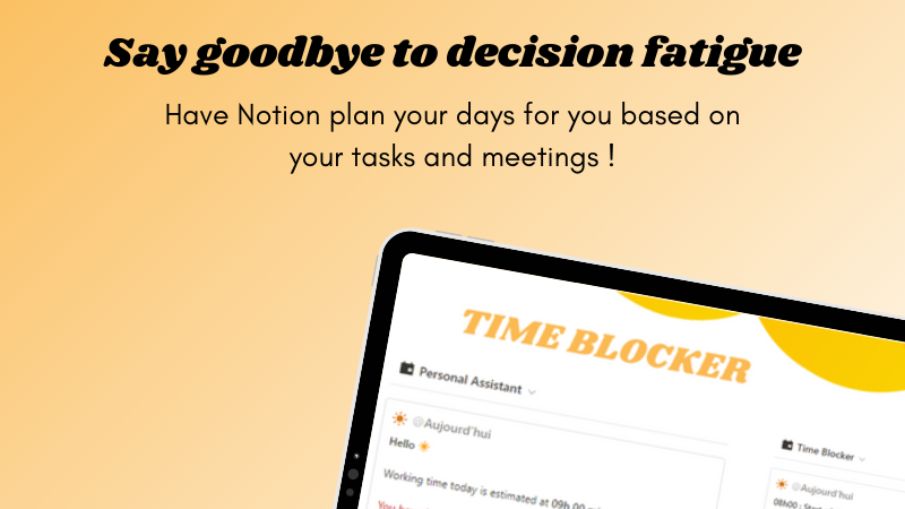Digital School Planner
Seamless Learning - Seamless Planning with the Digital School Planner 2023/24📅 Let this be your best year of school EVER! What is your choice? A structured school life or 2 Big Macs?🍔
What will you get?
Structured Dashboard
Confused with all those planers, that just throw figures at you?
Not here!
The simplified structure of the Dashboard gives you a clear overview of the most important topics at the top:
Homework that is to be done
Upcoming Lessons
Upcoming Tests and Exams
Subject Database
You don't remember what the topic was of last week's Math lesson?
Don't worry about it - your Digital School Planer got you covered!
Write down the topics and notes after each lesson in the Subject Database.
Always be the first one to summarize during the next lesson.
You can even add new subjects with the click of a button!
Test & Exam Calendar
When is the next exam...and what is it even about?!
Never be confused again.
The Test & Exam Calendar will give you the perfect space to make it manageable.
Note down all the topics, that might be appearing in your upcoming exam and study with peace of mind.
Do you want to add new tests or exams?
Just click the integrated button and you're ready to go!
Homework Database
"Wait, there was homework?!"
Relatable, right? A story of the past with the Homework Database.
Each time you receive new homework - write it down in the Database.
It will hold you accountable each time you open the planner - right at the top!
FAQ
Who is the Digital School Planner designed for?
This Notion-Template is made for every student, that wants to make a change this year.
Finally getting organized - finally getting those good grades. Shining above all and dominating this year of school.
What is Notion?
Notion is a powerful and flexible all-in-one productivity tool that serves as a digital workspace.
It allows users to create and organize various types of content, including notes, documents, databases, task lists, project boards, and more.
Who am I?
I am Felix, an aspiring Notion-Creator with +1500 followers on Twitter and +4000 sales made on Gumroad.
I have already created and launched various products by utilizing the powerful features of Notion, Gumroad and Producthunt.
Can I share this product with others?
No, the product is for private use only. If you wish to share it with someone, kindly direct them to this page.
Are there full refunds?
No, since this is a digital product I won't initiate full refunds.
This product can be duplicated into your own workspace which is why I can't revoke your access to it once you get your refund.
However, I offer a 40% refund if you can name a valid reason for it.
For the Custom-Version, I offer a refund of 50% if you're not satisfied with the outcome and can give valid reasons.
Am I allowed to ask you questions?
Certainly!
Simply send me a DM on Twitter or shoot me an E-Mail to felix.digitalstash@gmail.com.
Never doubt yourself - this is your time to shine!
Do not miss out on this unique template and make the change today.
Best regards
Felix